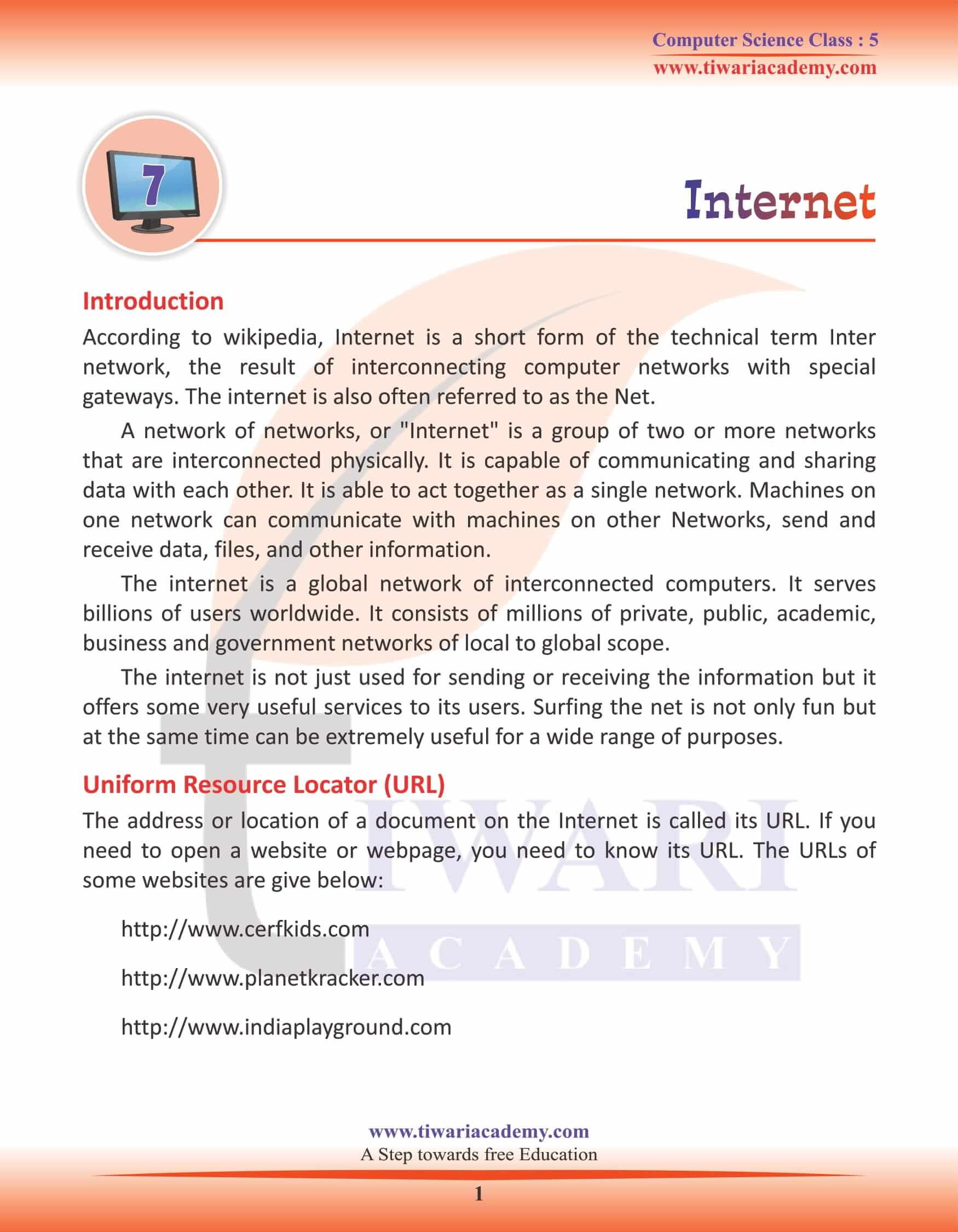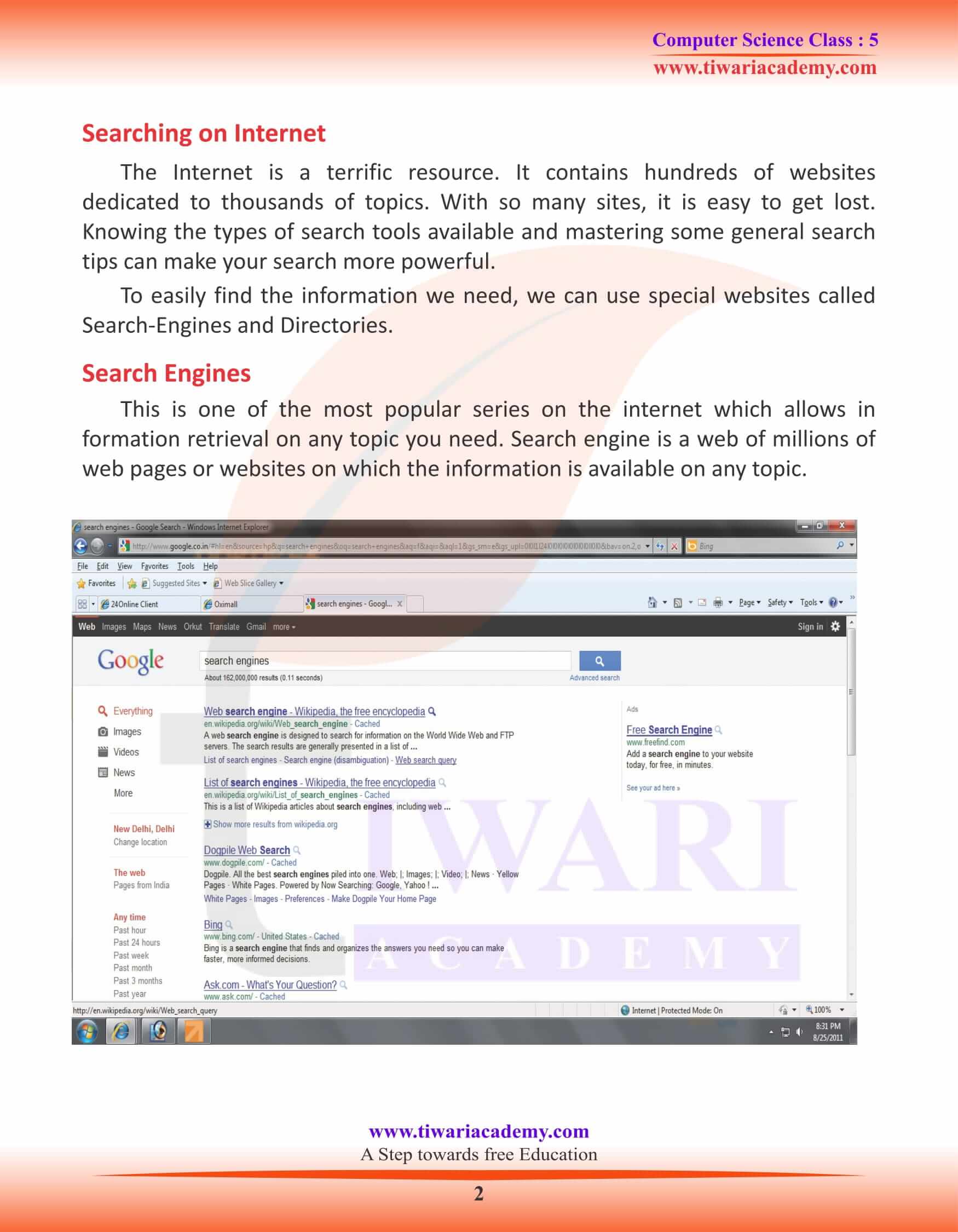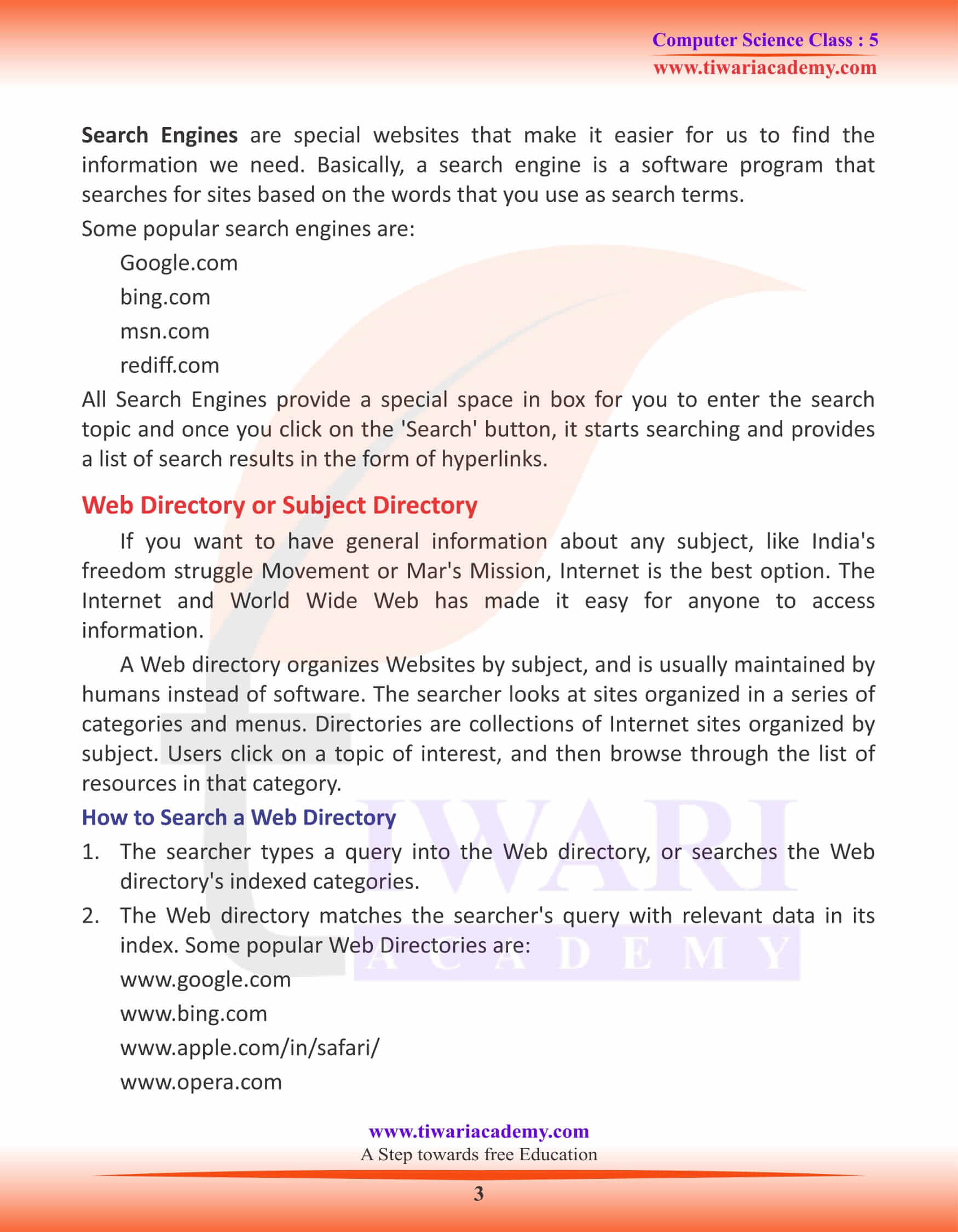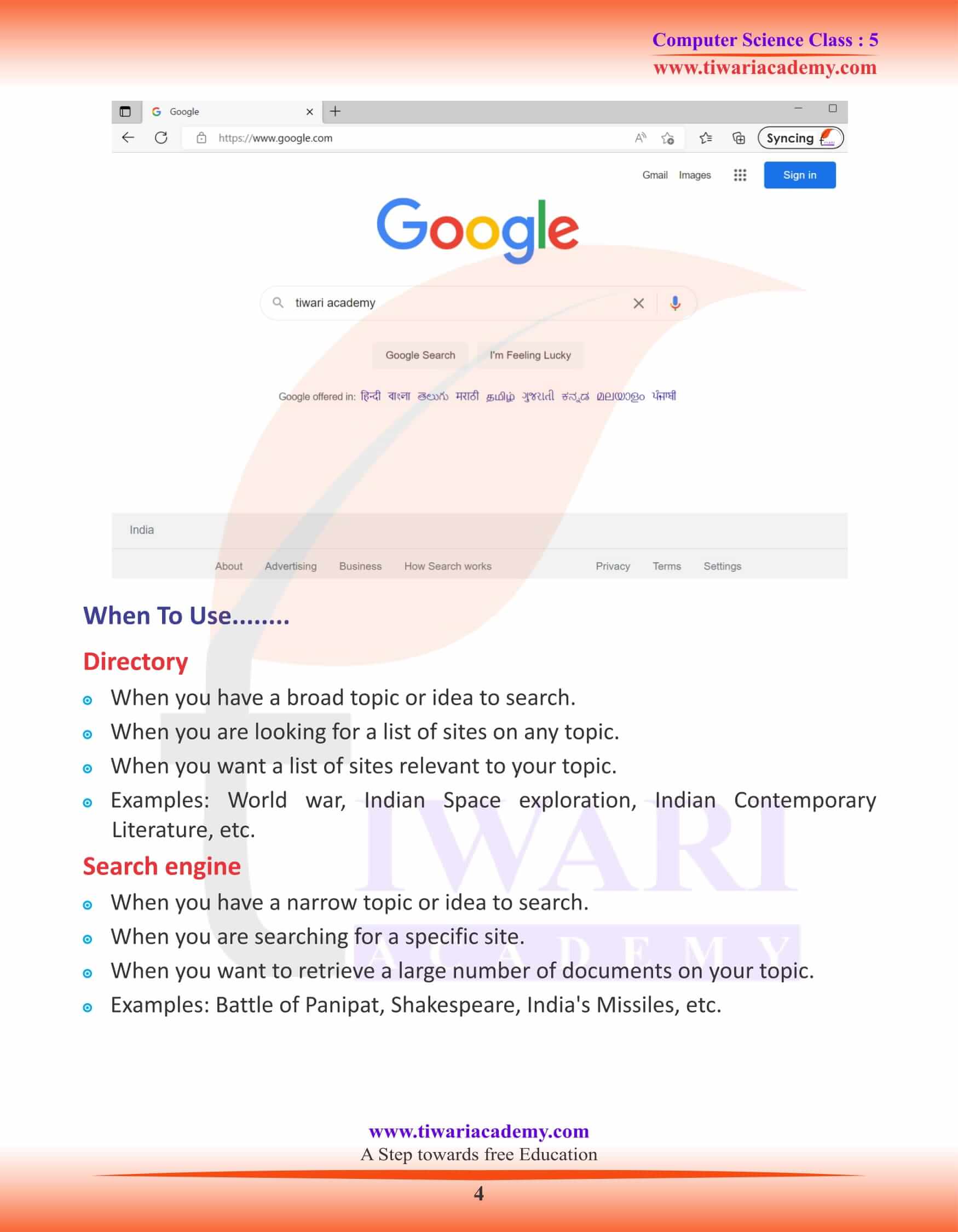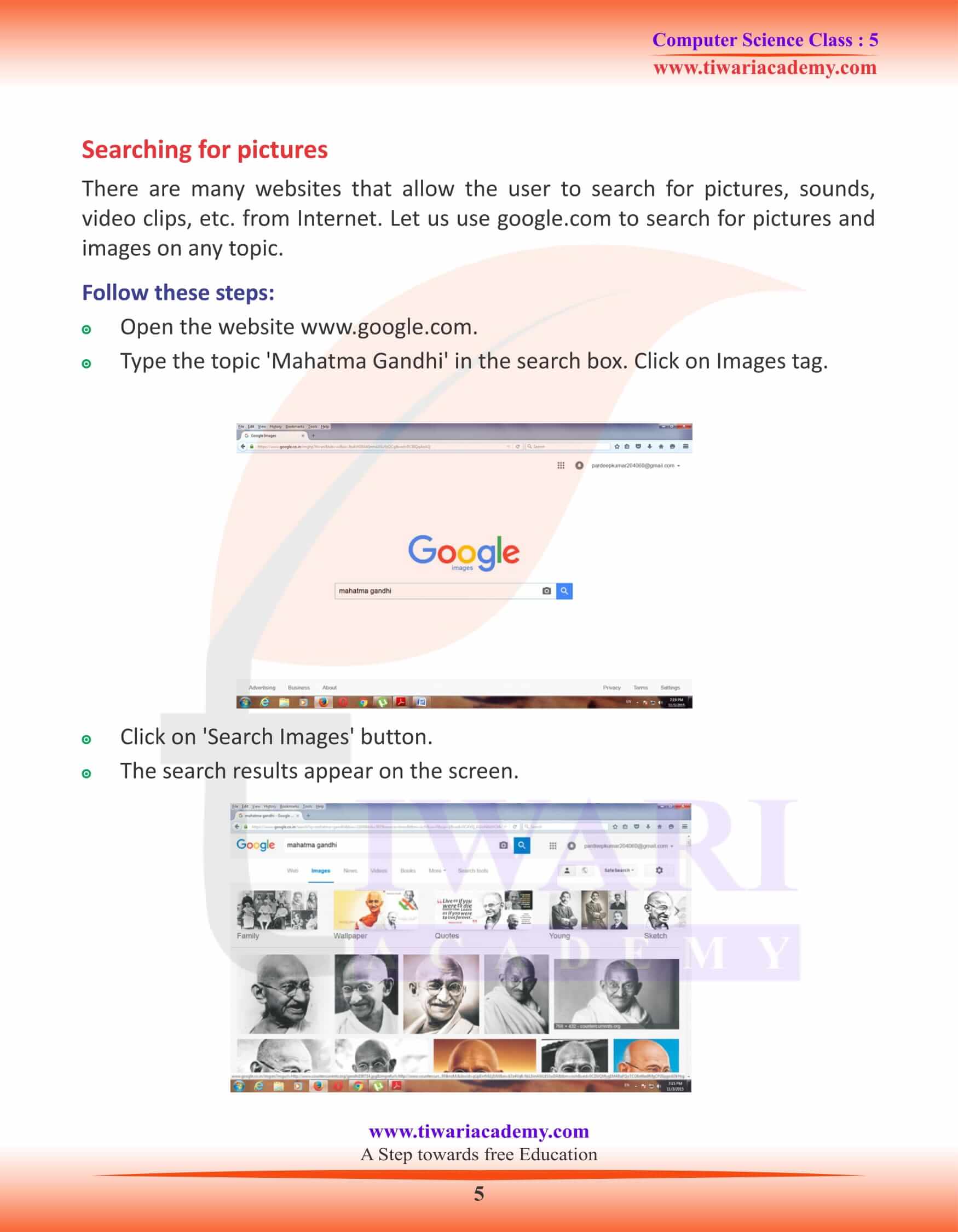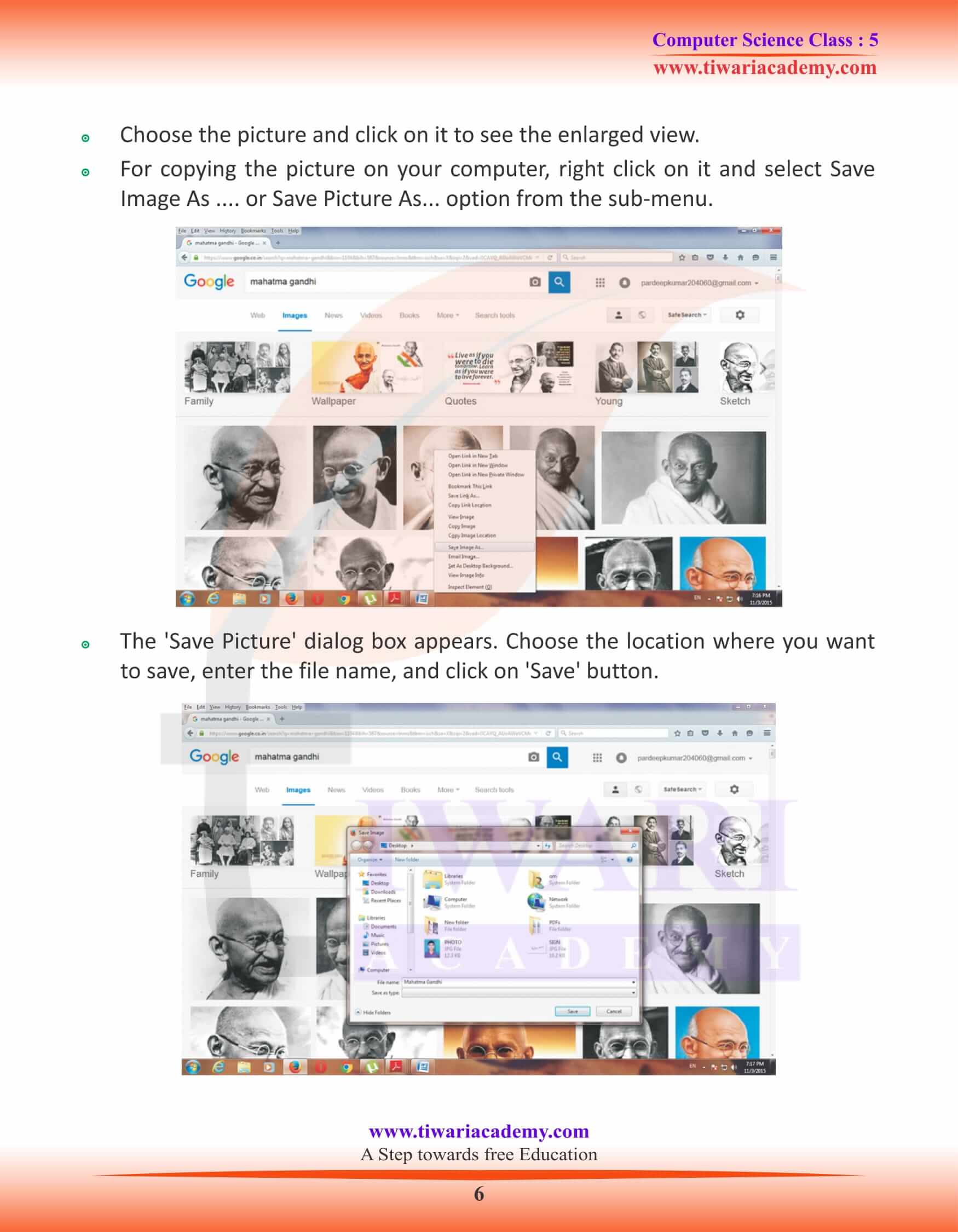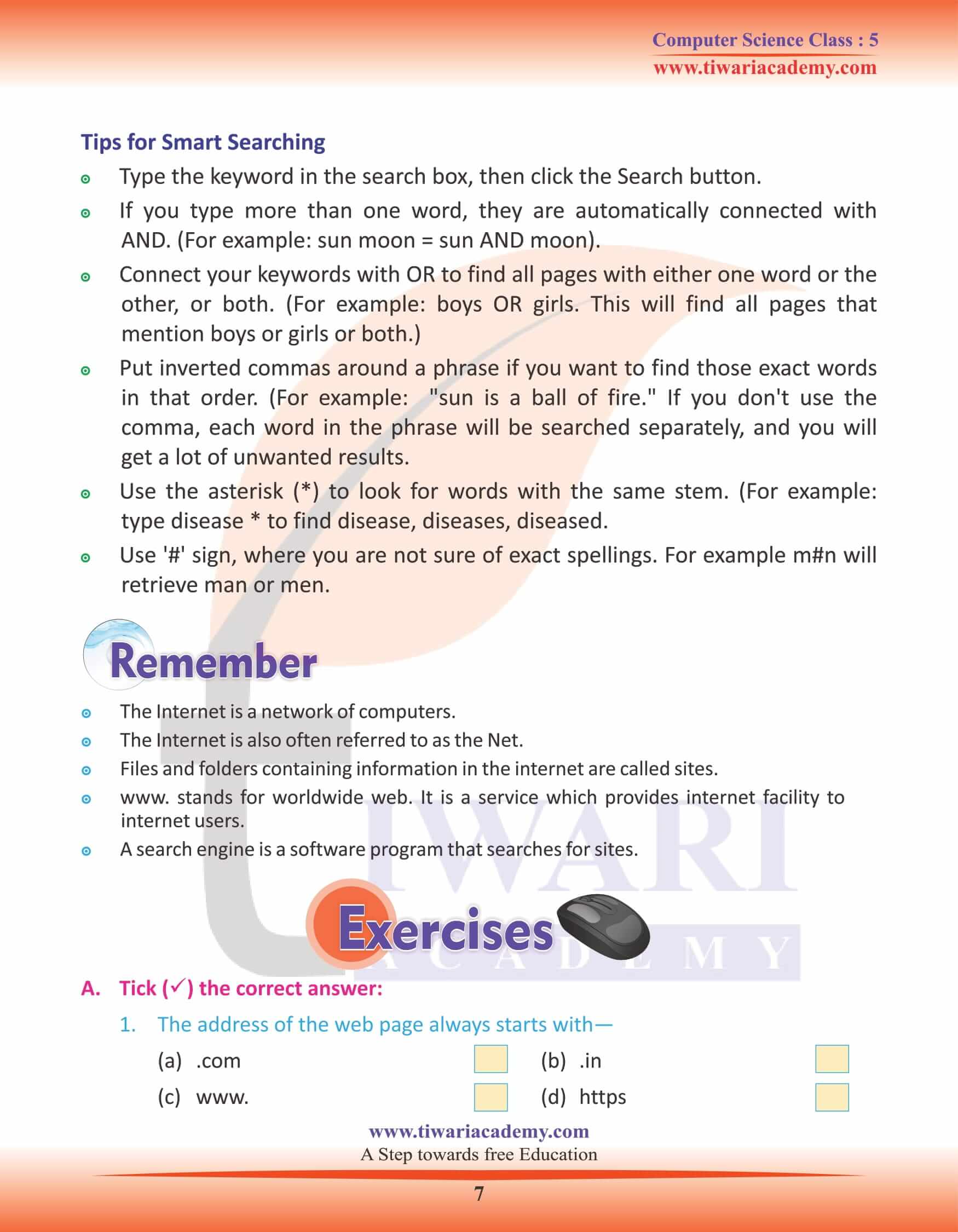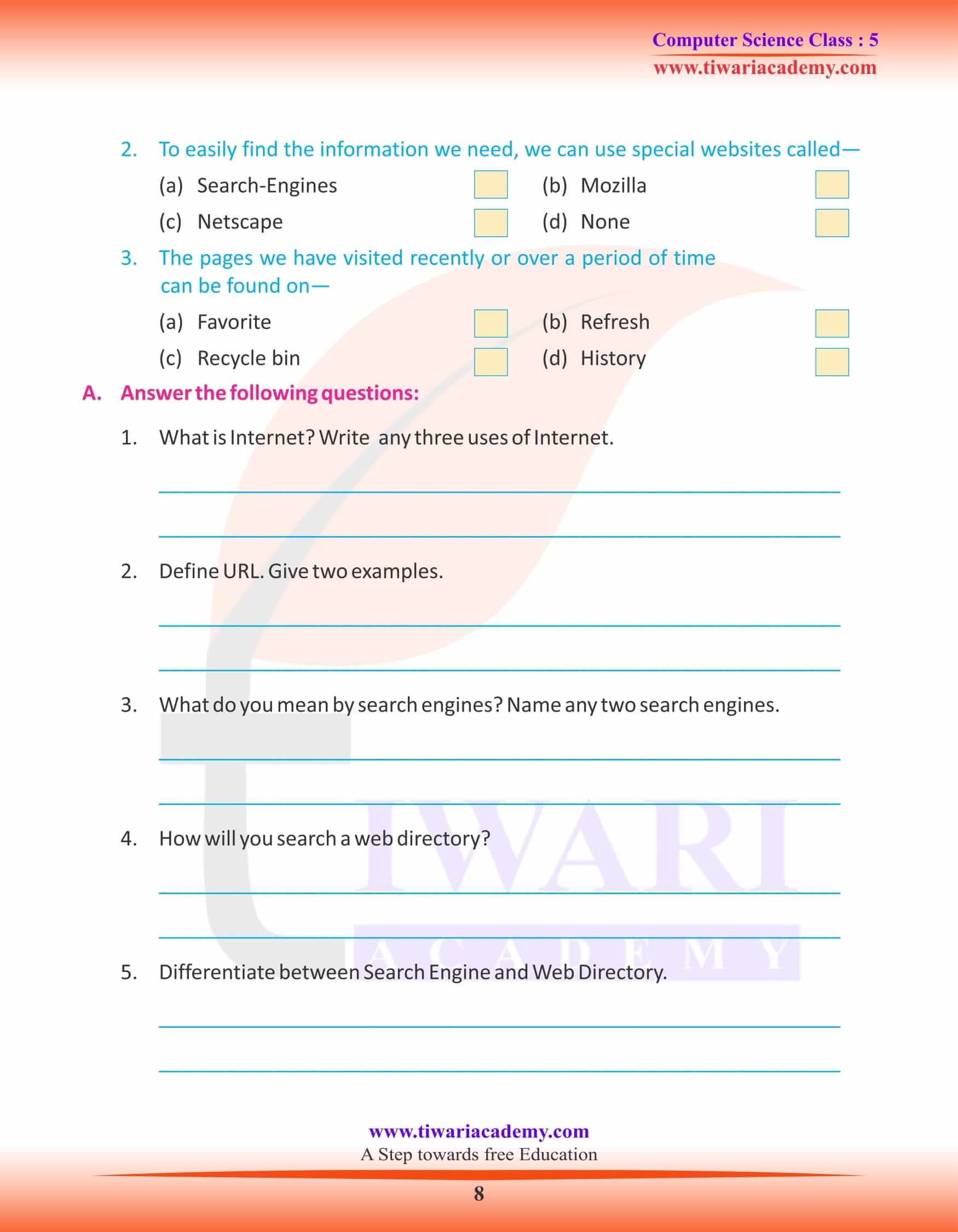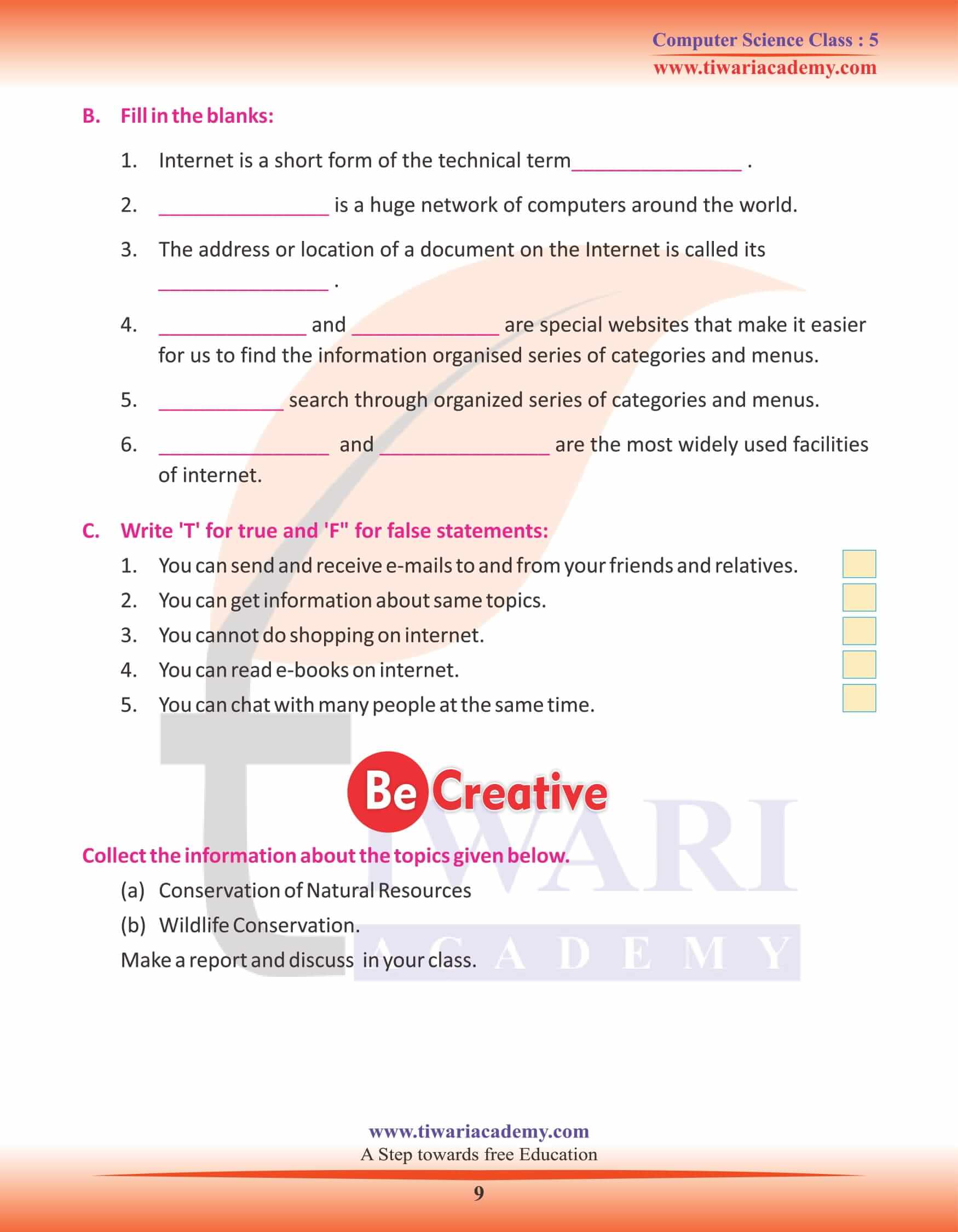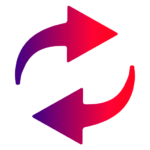NCERT Solutions for Class 5 Computer Science Chapter 7 Internet prepared and updated for new academic session 2025-26. Students of grade 5 computer, will learn here about the functionalities of Internet and its features. The assignments given here will help the students in exams.
Class 5 Computer Science Chapter 7 Internet
Introduction to Internet
According to Wikipedia, Internet is a short form of the technical term Inter network, the result of interconnecting computer networks with special gateways. The internet is also often referred to as the Net.
A network of networks, or “Internet” is a group of two or more networks that are interconnected physically. It is capable of communicating and sharing data with each other. It is able to act together as a single network. Machines on one network can communicate with machines on other Networks, send and receive data, files, and other information.
The internet is not just used for sending or receiving the information but it offers some very useful services to its users. Surfing the net is not only fun but at the same time can be extremely useful for a wide range of purposes.
Uniform Resource Locator (URL)
The address or location of a document on the Internet is called its URL. If you need to open a website or webpage, you need to know its URL. The URLs of some websites are give below:
- www.tiwariacademy.com
- www.planetkracker.com
- www.indiaplayground.com
Searching on Internet
The Internet is a terrific resource. It contains hundreds of websites dedicated to thousands of topics. With so many sites, it is easy to get lost. Knowing the types of search tools available and mastering some general search tips can make your search more powerful.
To easily find the information we need, we can use special websites called Search-Engines and Directories.
Search Engines
This is one of the most popular series on the internet which allows in formation retrieval on any topic you need. Search engine is a web of millions of web pages or websites on which the information is available on any topic.
Search Engines are special websites that make it easier for us to find the information we need. Basically, a search engine is a software program that searches for sites based on the words that you use as search terms.
Some popular search engines are:
Google
Bing
MSN
rediff
All Search Engines provide a special space in box for you to enter the search topic and once you click on the ‘Search’ button, it starts searching and provides a list of search results in the form of hyperlinks.
Web Directory or Subject Directory
If you want to have general information about any subject, like India’s freedom struggle Movement or Mar’s Mission, Internet is the best option. The Internet and World Wide Web has made it easy for anyone to access information.
A Web directory organizes Websites by subject, and is usually maintained by humans instead of software. The searcher looks at sites organized in a series of categories and menus. Directories are collections of Internet sites organized by subject. Users click on a topic of interest, and then browse through the list of resources in that category.
How to Search a Web Directory
1. The searcher types a query into the Web directory, or searches the Web directory’s indexed categories.
2. The Web directory matches the searcher’s query with relevant data in its index. Some popular Web Directories are:
- www.google.com
- www.bing.com
- www.apple.com
- www.opera.com
Directory
When you have a broad topic or idea to search.
When you are looking for a list of sites on any topic.
When you want a list of sites relevant to your topic.
Examples: World war, Indian Space exploration, Indian Contemporary Literature, etc.
Searching for pictures
There are many websites that allow the user to search for pictures, sounds, video clips, etc. from Internet. Let us use google.com to search for pictures and images on any topic.
Follow these steps:
Open the website www.google.com.
Type the topic ‘Mahatma Gandhi’ in the search box. Click on Images tag.
Click on ‘Search Images’ button.
The search results appear on the screen.
Choose the picture and click on it to see the enlarged view.
For copying the picture on your computer, right click on it and select Save Image As …. or Save Picture As… option from the sub-menu.
The ‘Save Picture’ dialog box appears. Choose the location where you want to save, enter the file name, and click on ‘Save’ button.
Tips for Smart Searching
Type the keyword in the search box, then click the Search button.
If you type more than one word, they are automatically connected with AND. (For example: sun moon = sun AND moon).
Connect your keywords with OR to find all pages with either one word or the other, or both. (For example: boys OR girls. This will find all pages that mention boys or girls or both.)
Put inverted commas around a phrase if you want to find those exact words in that order. (For example: “sun is a ball of fire.” If you don’t use the comma, each word in the phrase will be searched separately, and you will get a lot of unwanted results.
Use the asterisk (*) to look for words with the same stem. (For example: type disease * to find disease, diseases, diseased.
Use ‘#’ sign, where you are not sure of exact spellings. For example m#n will retrieve man or men.