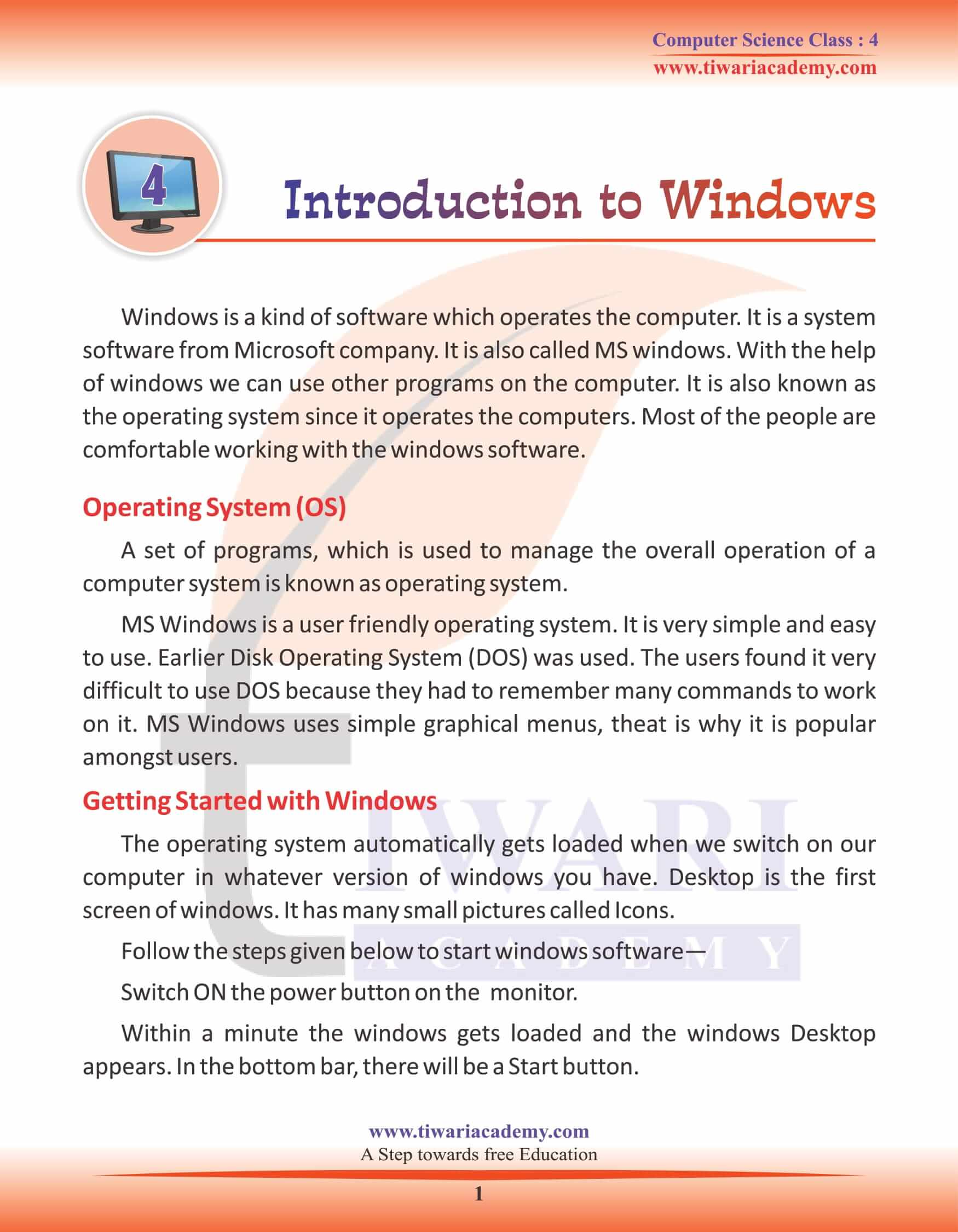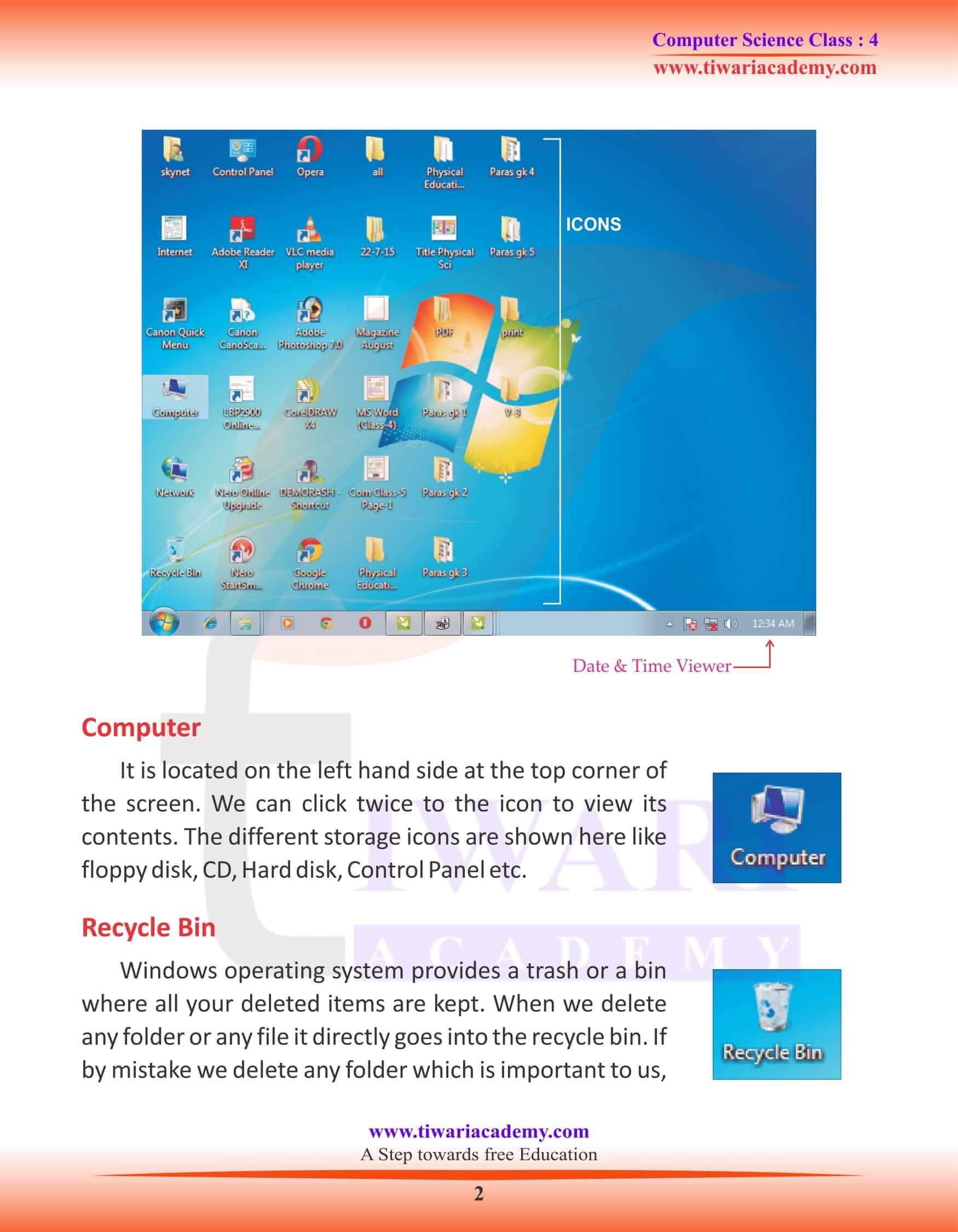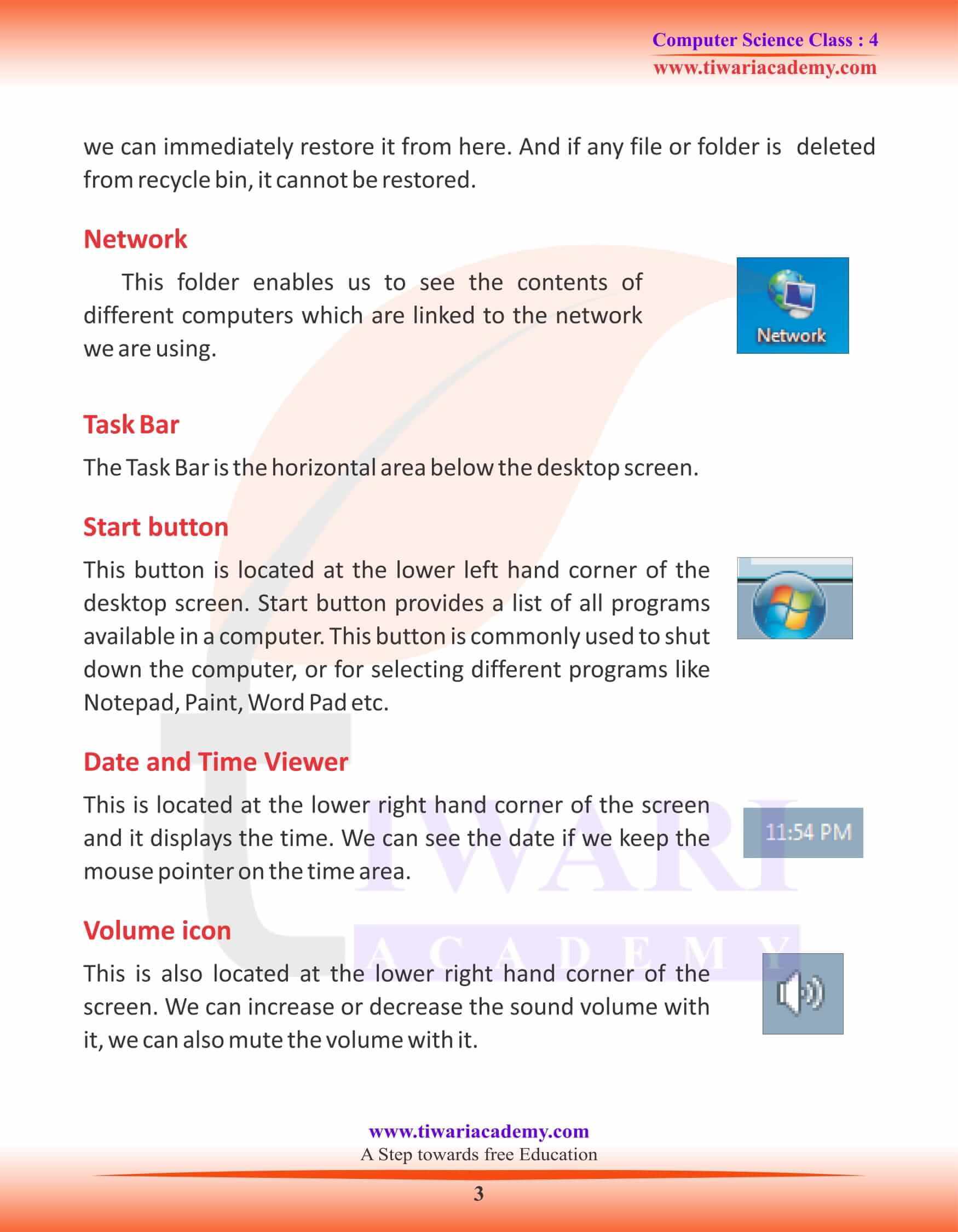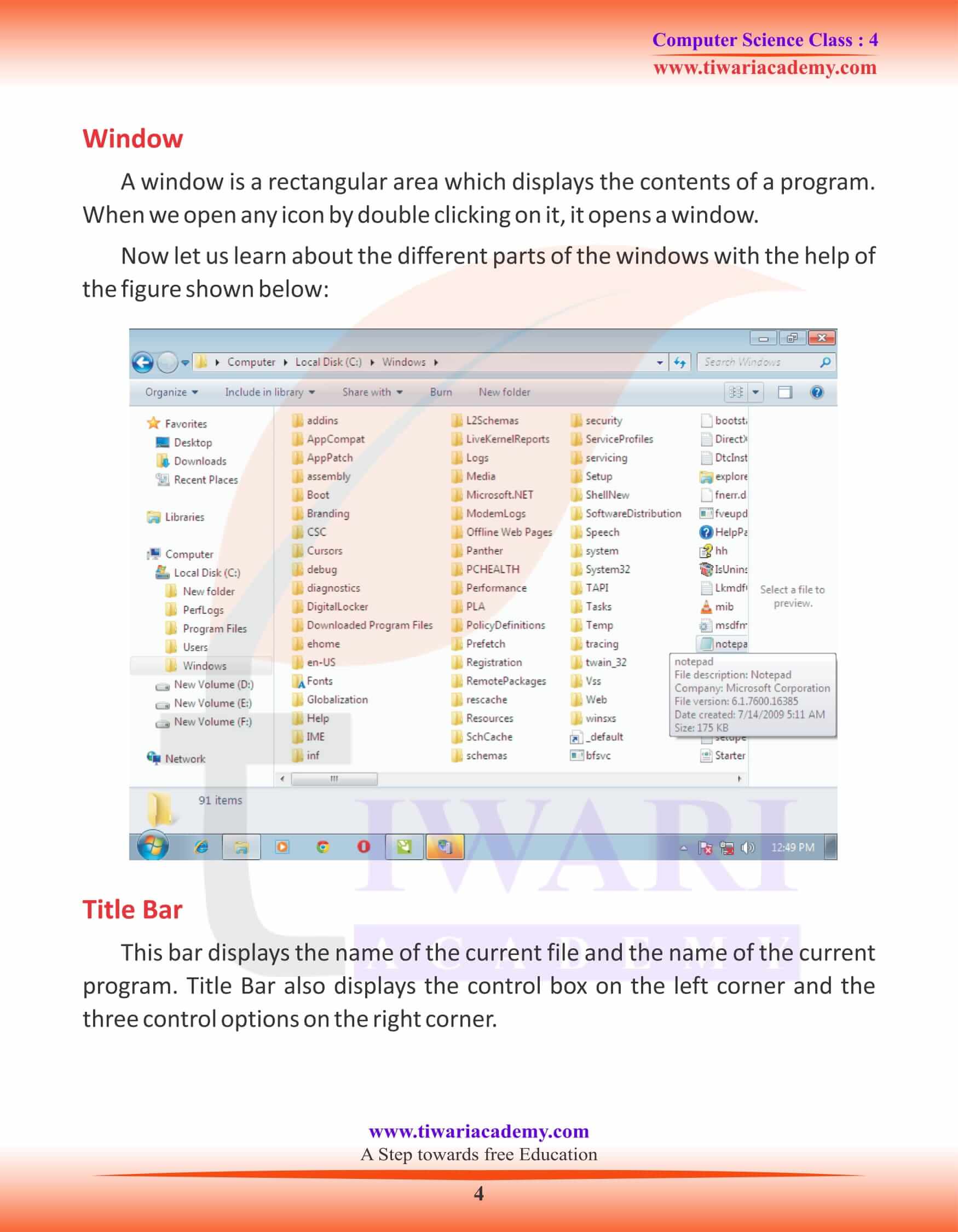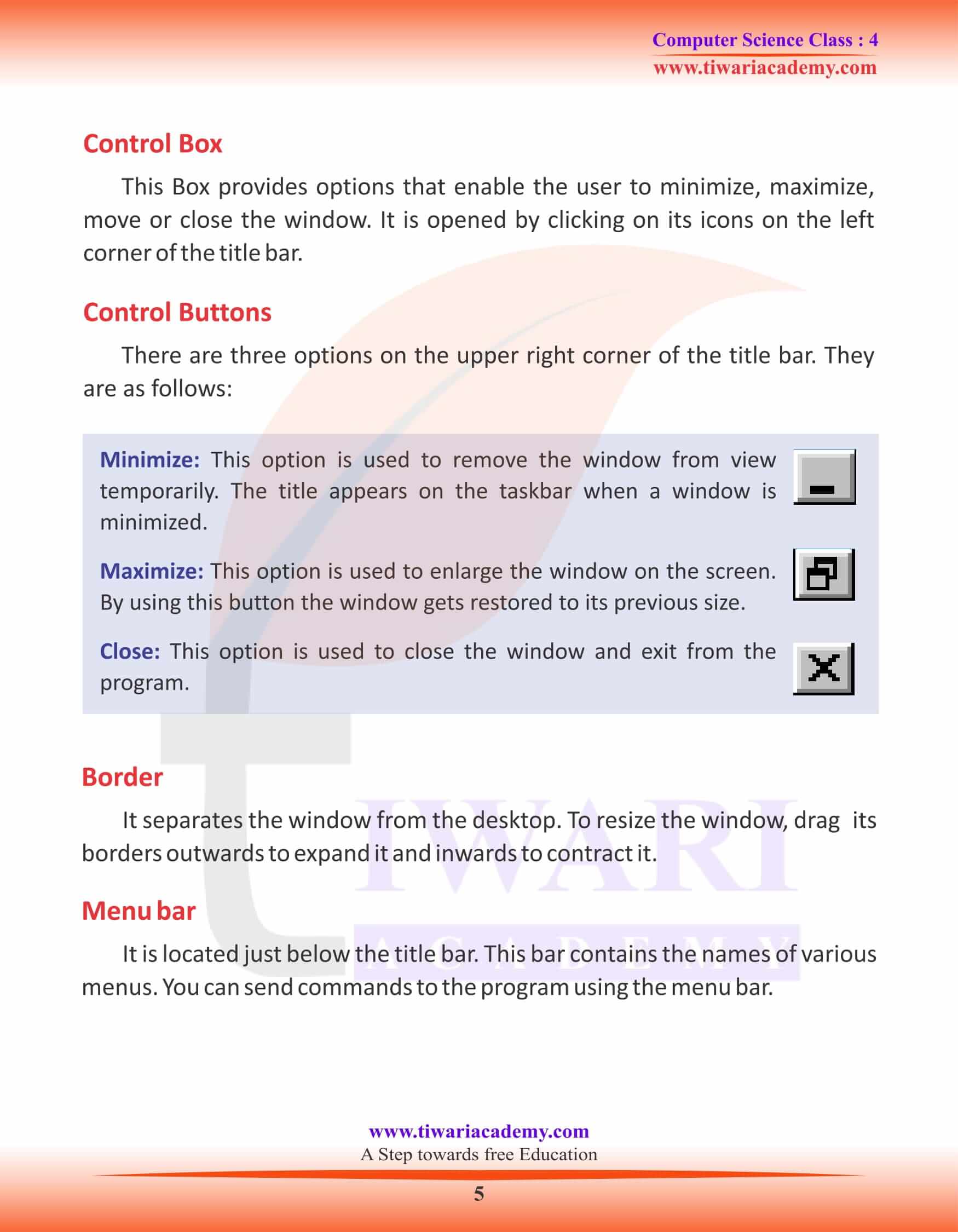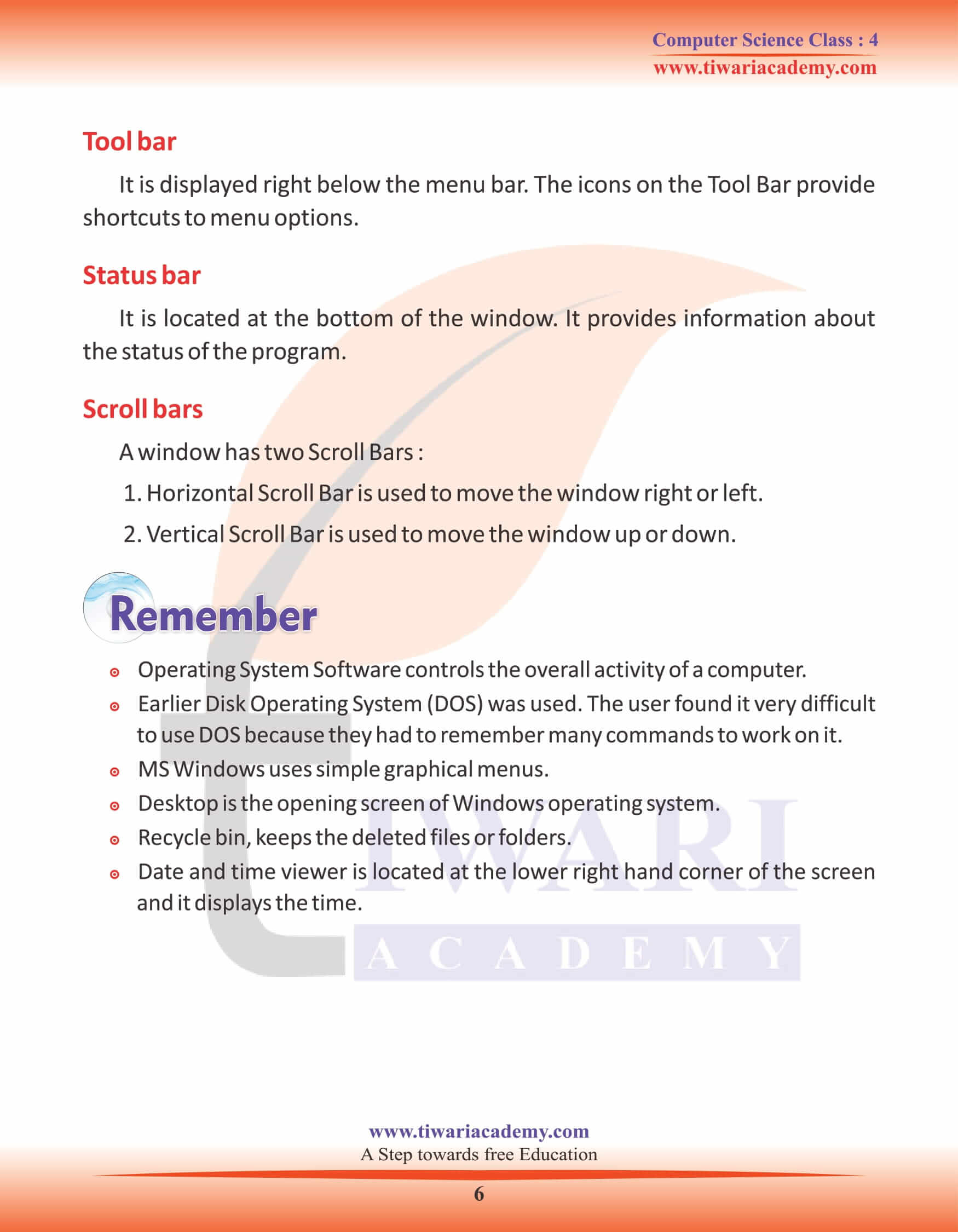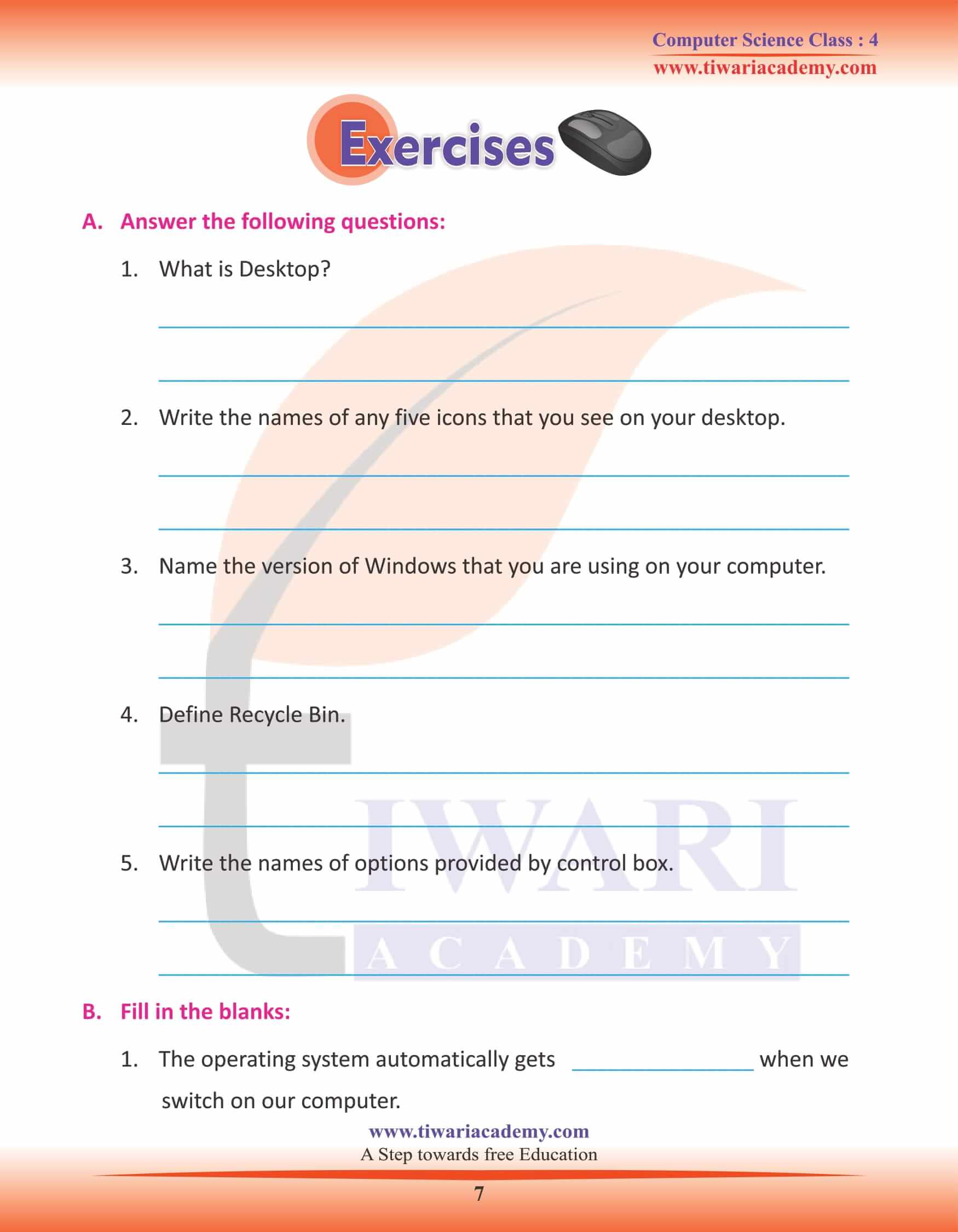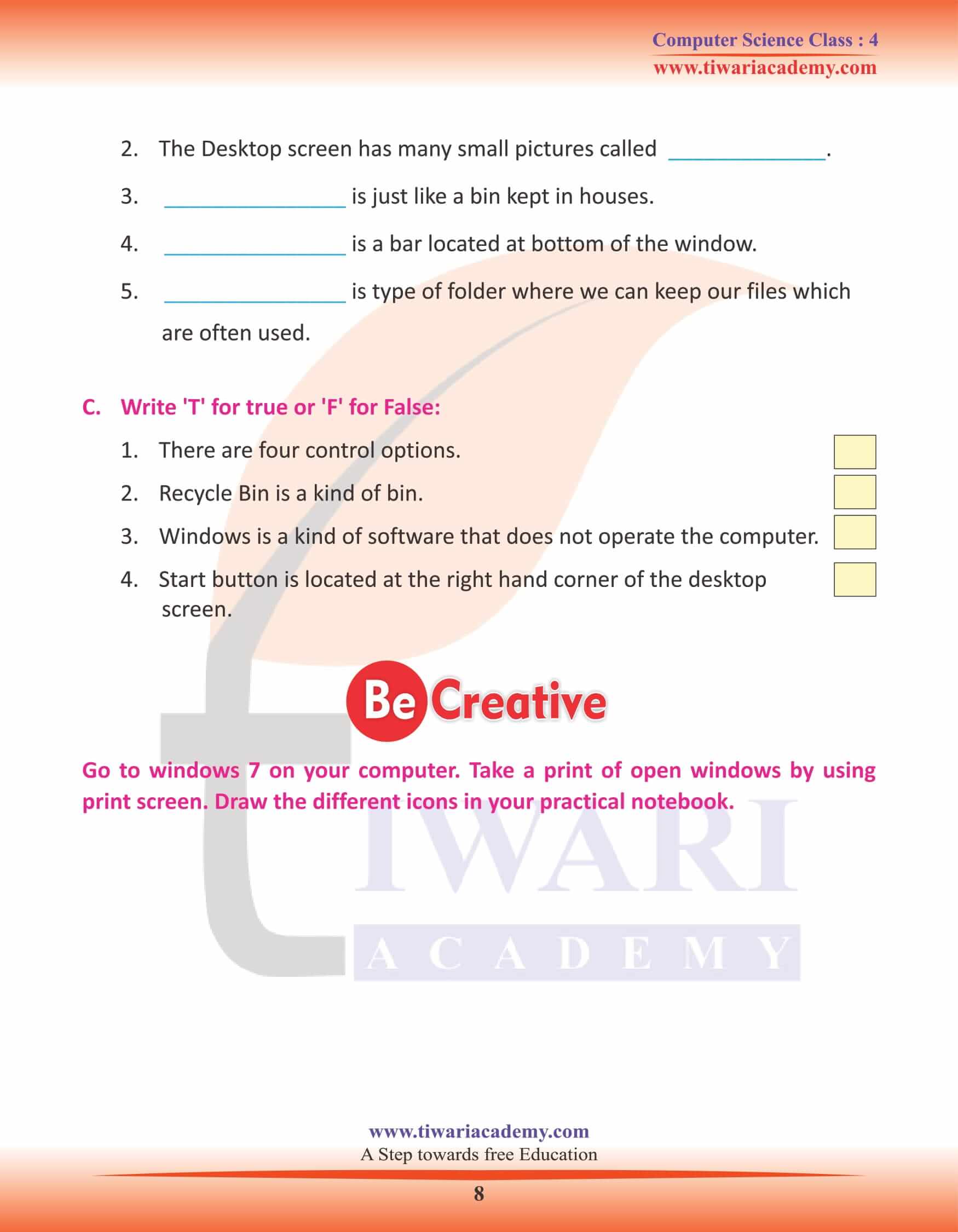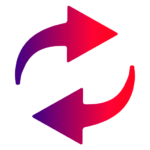NCERT Solutions for Class 4 Computer Science Chapter 4 Introduction to Windows prepared for new academic session 2025-26. Students of CBSE and State board both can take the benefits of computer book and its chapter 4 for their computer learning for exams.
Class 4 Computer Science Chapter 4 Introduction to Windows
Introduction to Windows
Windows is a kind of software which operates the computer. It is a system software from Microsoft company. It is also called MS windows. With the help of windows we can use other programs on the computer. It is also known as the operating system since it operates the computers. Most of the people are comfortable working with the windows software.
Operating System (OS)
A set of programs, which is used to manage the overall operation of a computer system is known as operating system.
MS Windows is a user friendly operating system. It is very simple and easy to use. Earlier Disk Operating System (DOS) was used. The users found it very difficult to use DOS because they had to remember many commands to work on it. MS Windows uses simple graphical menus, theat is why it is popular amongst users.
Getting Started with Windows
The operating system automatically gets loaded when we switch on our computer in whatever version of windows you have. Desktop is the first screen of windows. It has many small pictures called Icons.
Follow the steps given below to start windows software—
Switch ON the power button on the monitor.
Within a minute the windows gets loaded and the windows Desktop appears. In the bottom bar, there will be a Start button.
Computer
It is located on the left hand side at the top corner of the screen. We can click twice to the icon to view its contents. The different storage icons are shown here like floppy disk, CD, Hard disk, Control Panel etc.
Recycle Bin
Windows operating system provides a trash or a bin where all your deleted items are kept. When we delete any folder or any file it directly goes into the recycle bin. If by mistake we delete any folder which is important to us, we can immediately restore it from here. And if any file or folder is deleted from recycle bin, it cannot be restored.
Network
This folder enables us to see the contents of different computers which are linked to the network we are using.
Task Bar
The Task Bar is the horizontal area below the desktop screen.
Start button
This button is located at the lower left hand corner of the desktop screen. Start button provides a list of all programs available in a computer. This button is commonly used to shut down the computer, or for selecting different programs like Notepad, Paint, Word Pad etc.
Date and Time Viewer
This is located at the lower right hand corner of the screen and it displays the time. We can see the date if we keep the mouse pointer on the time area.
Volume icon
This is also located at the lower right hand corner of the screen. We can increase or decrease the sound volume with it, we can also mute the volume with it.
Window
A window is a rectangular area which displays the contents of a program. When we open any icon by double clicking on it, it opens a window.
Now let us learn about the different parts of the windows with the help of the figure shown below:
Title Bar
This bar displays the name of the current file and the name of the current program. Title Bar also displays the control box on the left corner and the three control options on the right corner.
Control Box
This Box provides options that enable the user to minimize, maximize, move or close the window. It is opened by clicking on its icons on the left corner of the title bar.
Control Buttons
There are three options on the upper right corner of the title bar. They are as follows:
Minimize: This option is used to remove the window from view temporarily. The title appears on the taskbar when a window is minimized.
Maximize: This option is used to enlarge the window on the screen. By using this button the window gets restored to its previous size.
Close: This option is used to close the window and exit from the program.
Border
It separates the window from the desktop. To resize the window, drag its borders outwards to expand it and inwards to contract it.
Menu bar
It is located just below the title bar. This bar contains the names of various menus. You can send commands to the program using the menu bar.
Tool bar
It is displayed right below the menu bar. The icons on the Tool Bar provide shortcuts to menu options.
Status bar
It is located at the bottom of the window. It provides information about the status of the program.
Scroll bars
A window has two Scroll Bars:
- Horizontal Scroll Bar is used to move the window right or left.
- Vertical Scroll Bar is used to move the window up or down.