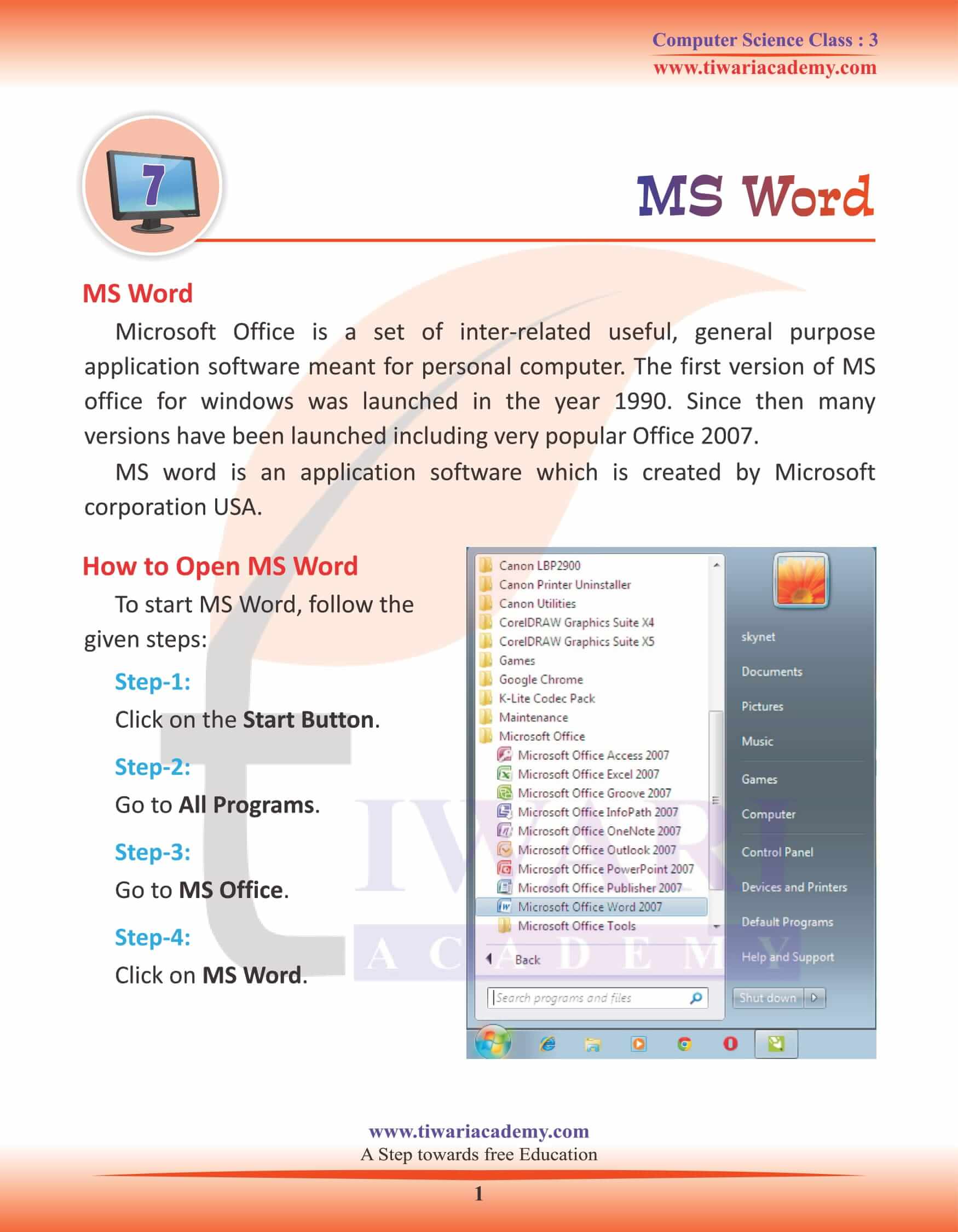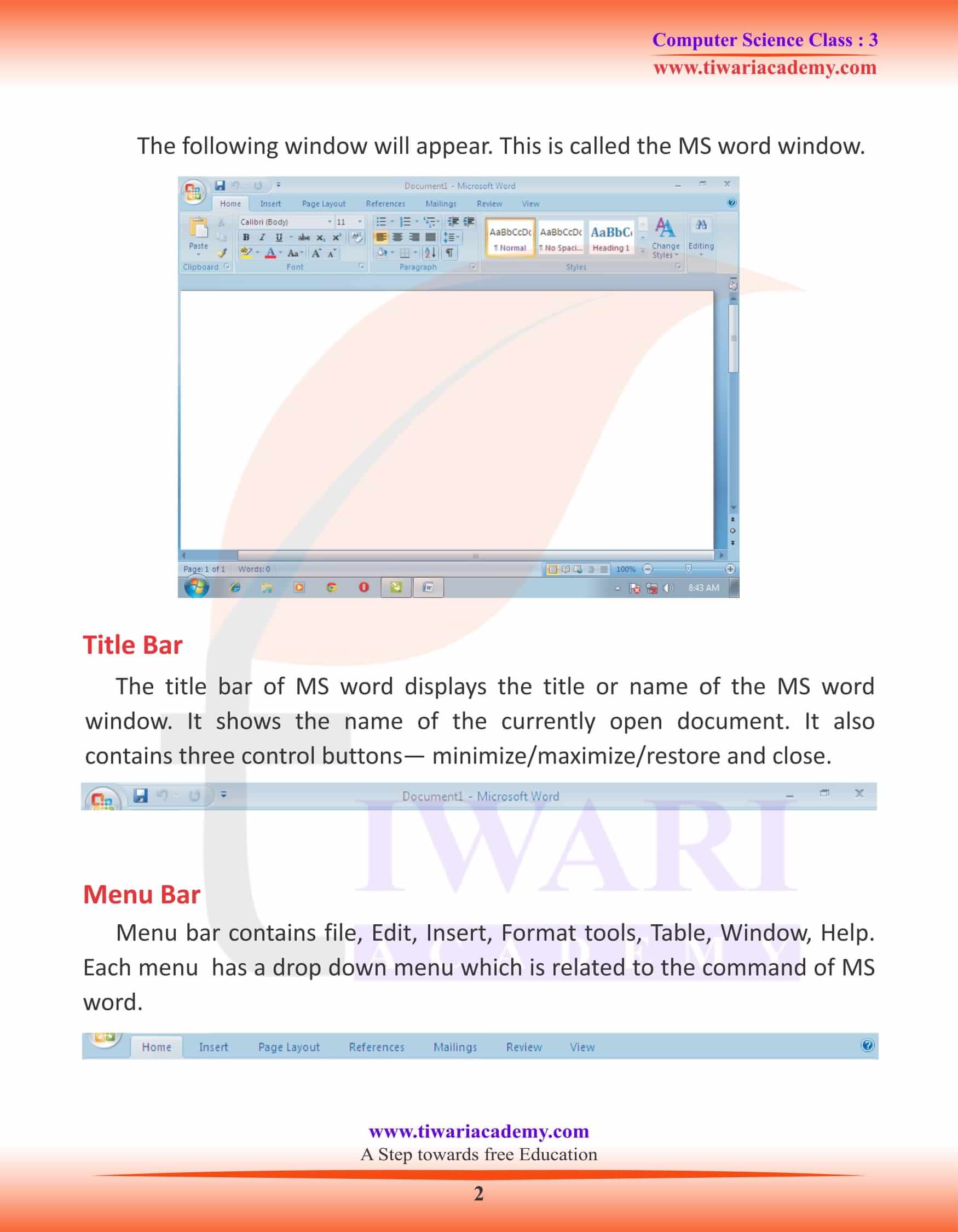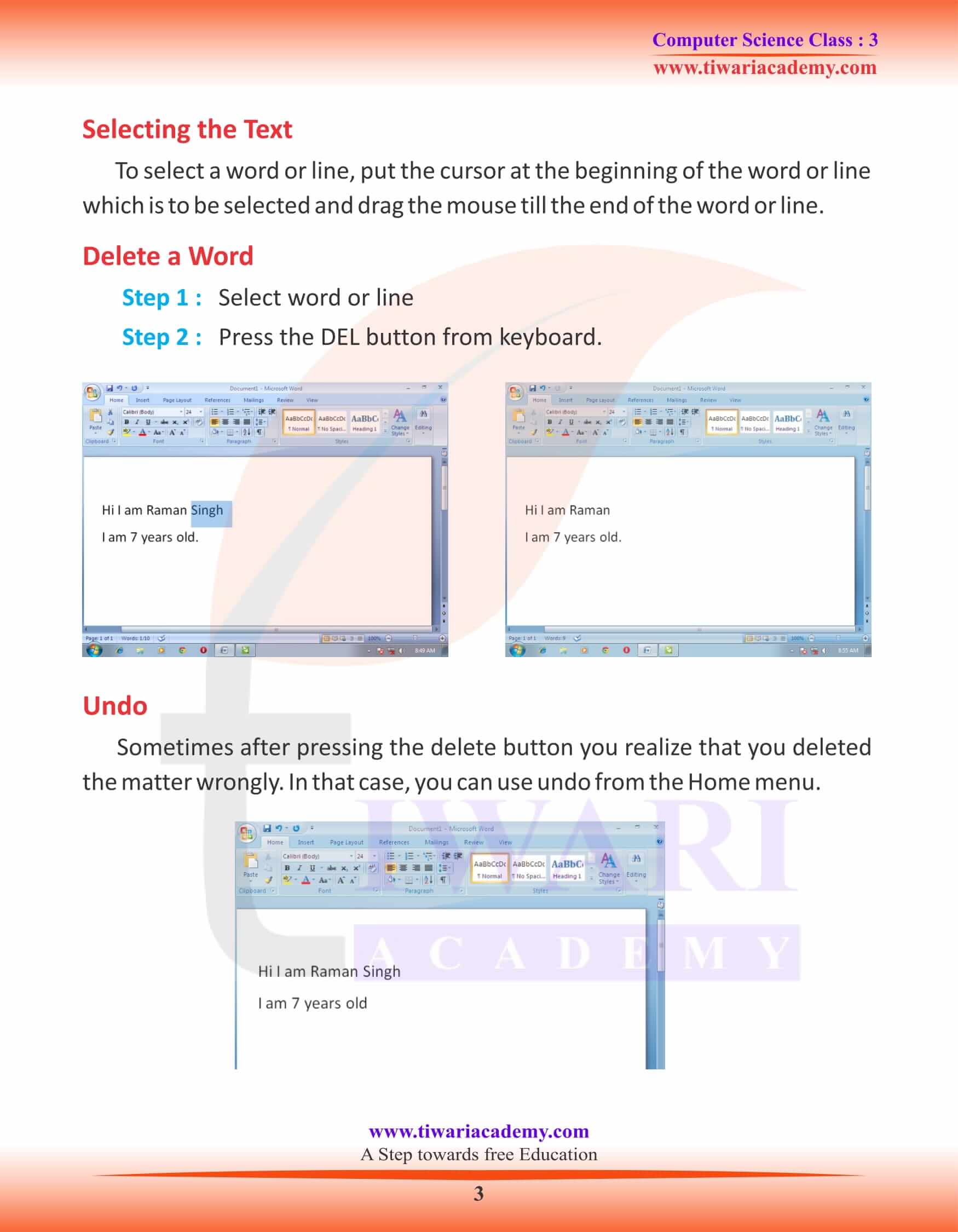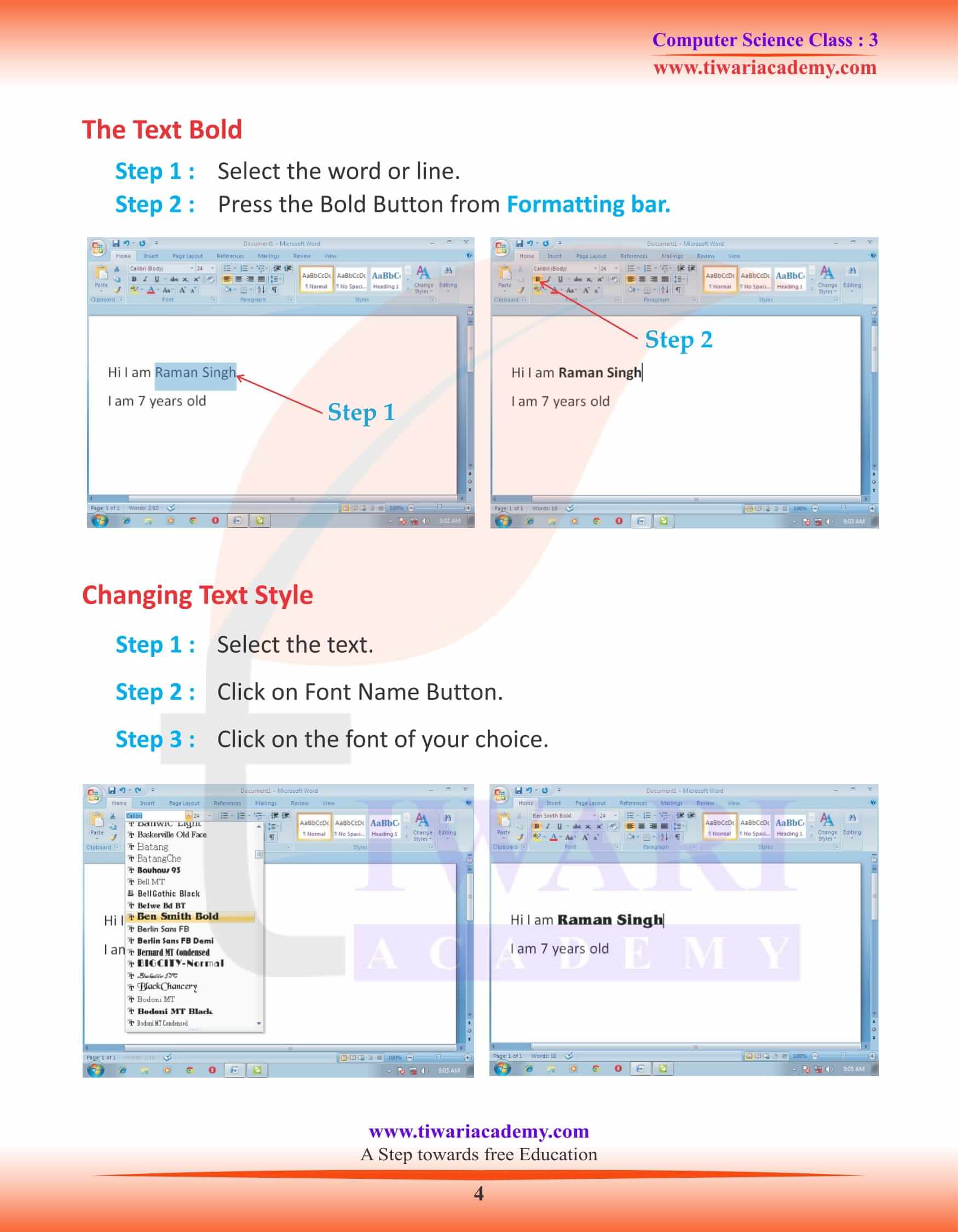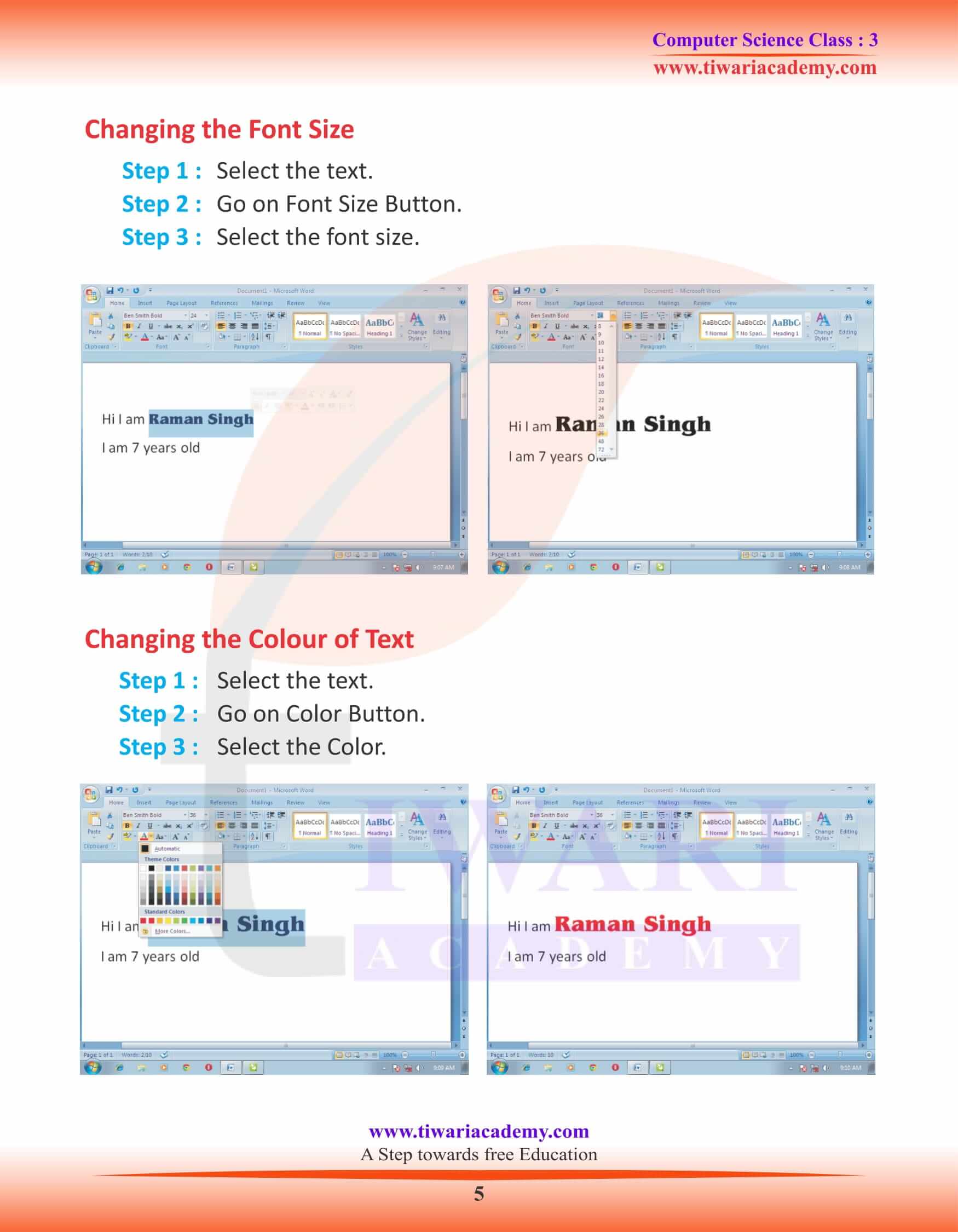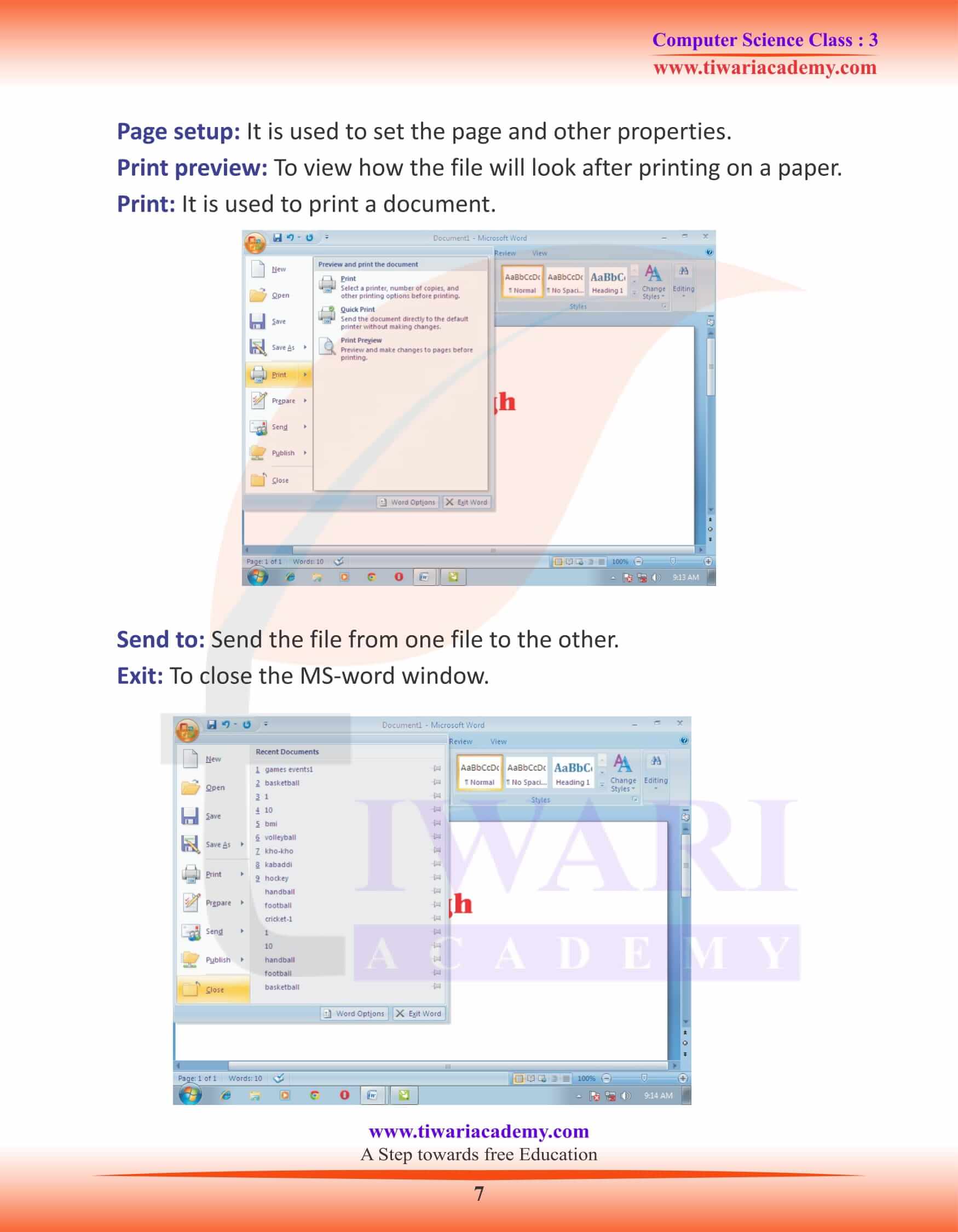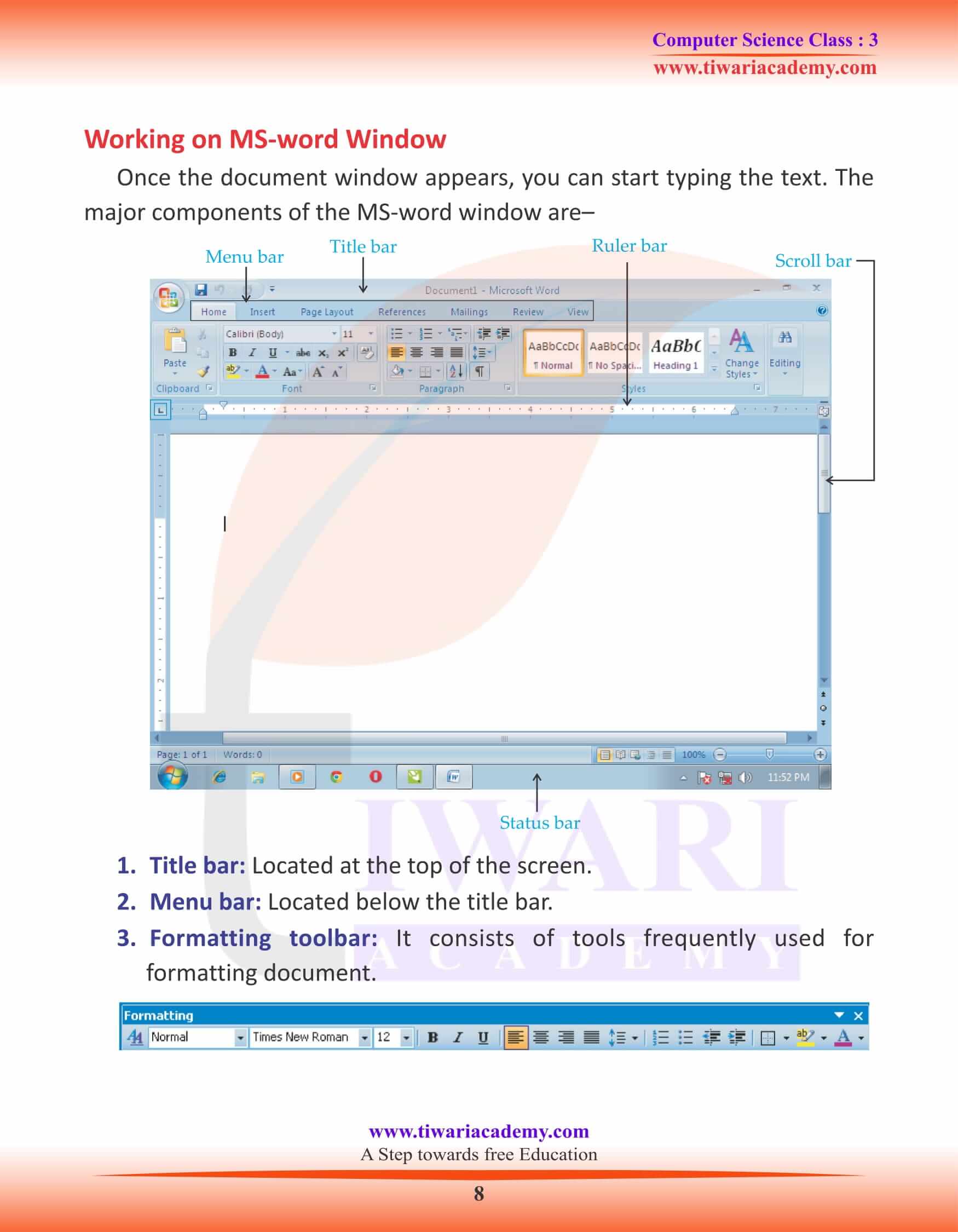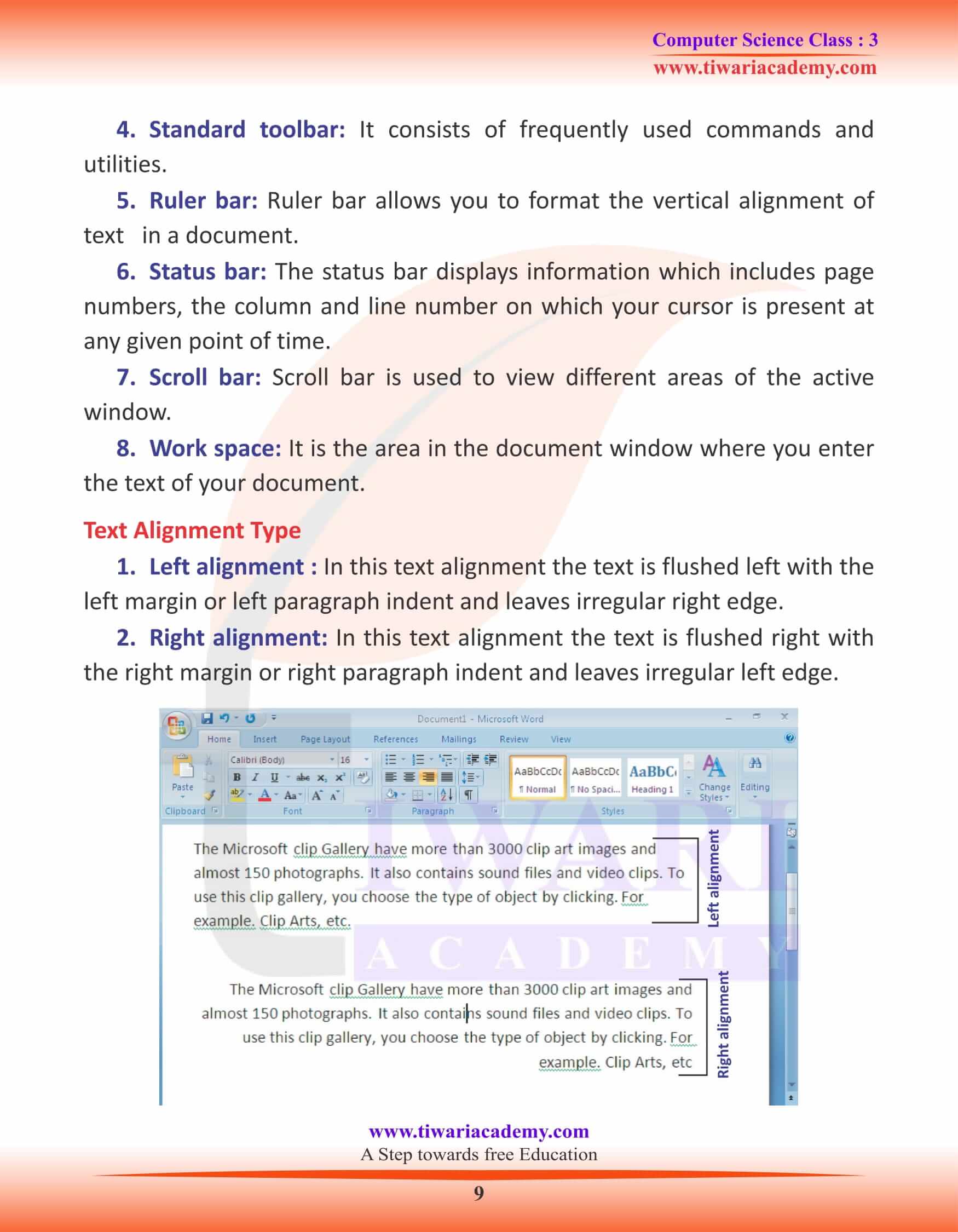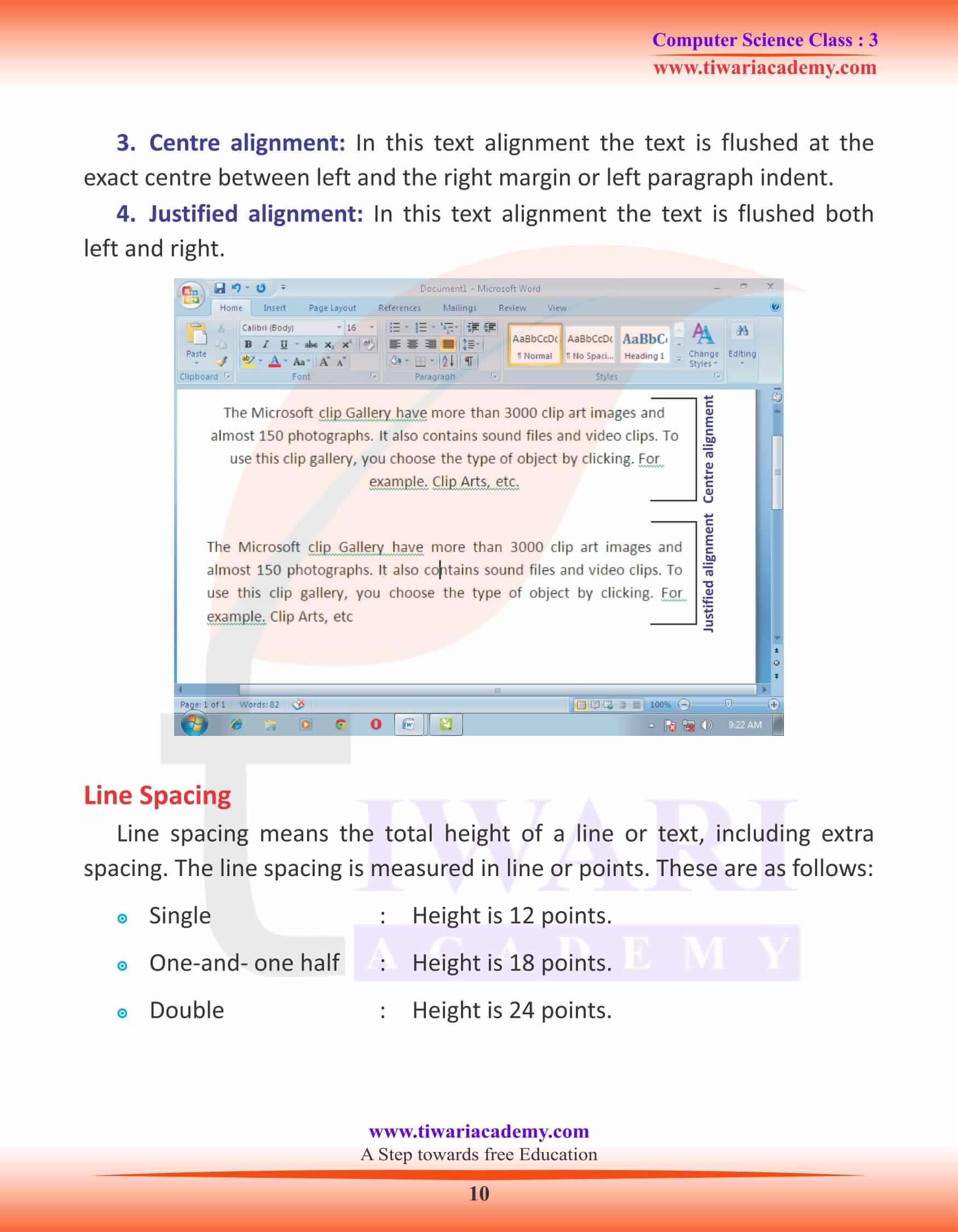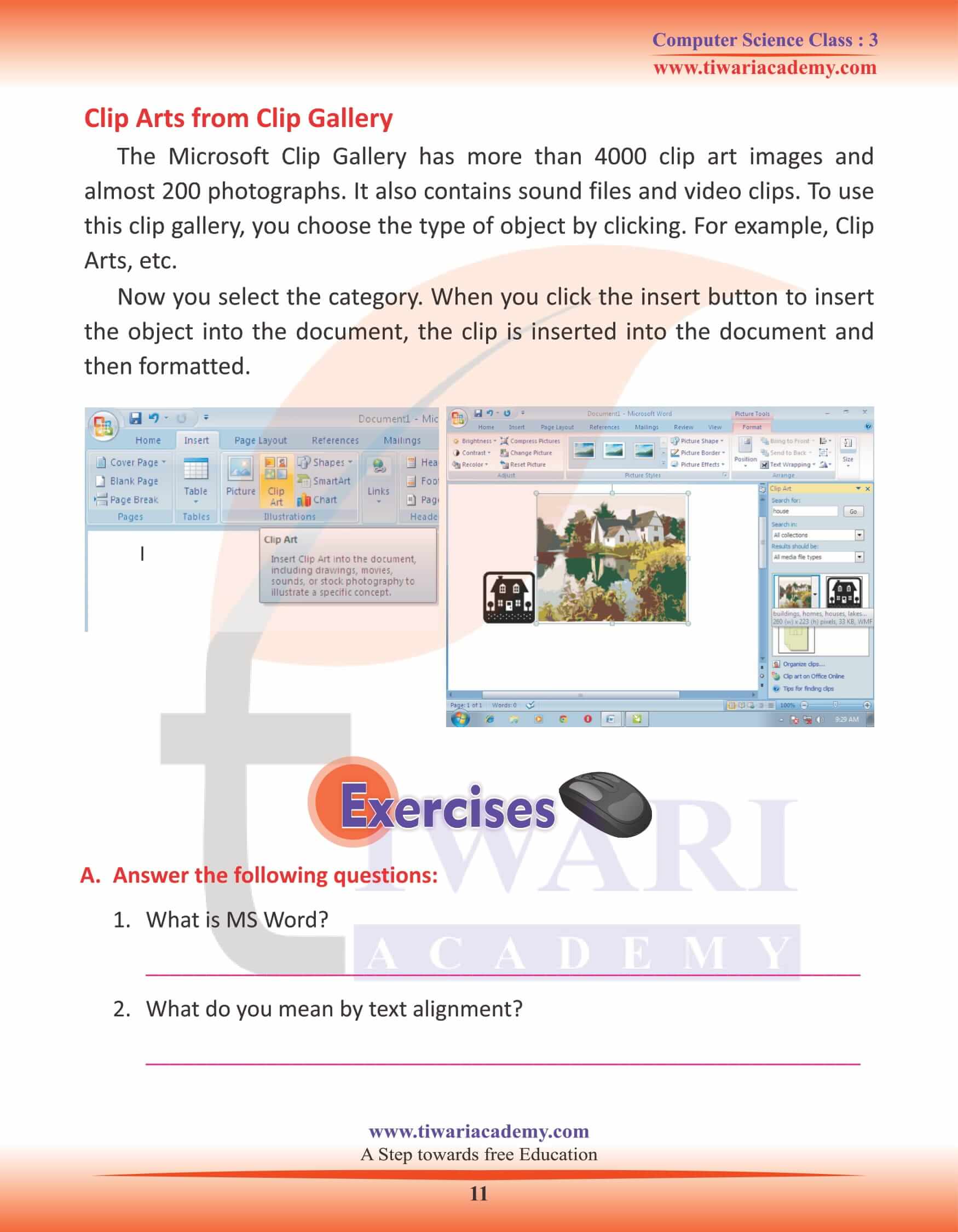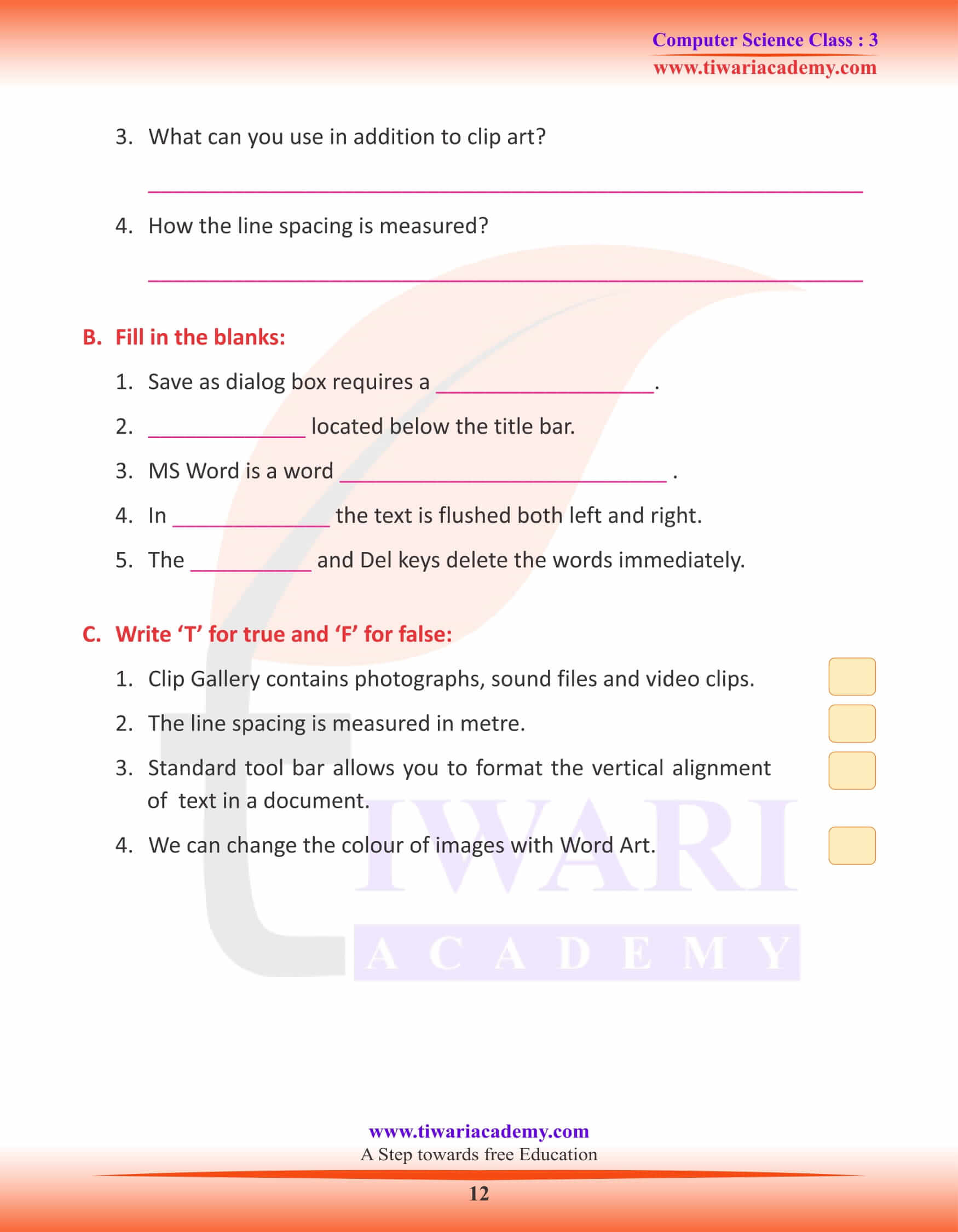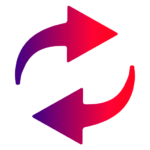NCERT Solutions for Class 3 Computer Science Chapter 7 MS Word with extra questions and assignment updated for session 2025-26. Students of class 3 can practice here the topic Microsoft Word program which help in typing work and documentation.
Class 3 Computer Science Chapter 7 MS word
MS Word
Microsoft Office is a set of inter-related useful, general purpose application software meant for personal computer. The first version of MS office for windows was launched in the year 1990. Since then many versions have been launched including very popular Office 2007.
MS word is an application software which is created by Microsoft corporation USA.
How to Open MS Word
To start MS Word, follow the given steps:
Step-1: Click on the Start Button.
Step-2: Go to All Programs.
Step-3: Go to MS Office.
Step-4: Click on MS Word.
Title Bar and Menu Bar
Title Bar
The title bar of MS word displays the title or name of the MS word window. It shows the name of the currently open document. It also contains three control buttons— minimize/maximize/restore and close.
Menu Bar
Menu bar contains file, Edit, Insert, Format tools, Table, Window, Help. Each menu has a drop down menu which is related to the command of MS word.
New: You can create a document by clicking on the New from the file menu. A fresh document will be displayed on the screen.
Print: It is used to print a document.
Send to: Send the file from one file to the other.
Exit: To close the MS-word window.
Open: The open command brings a copy of a previously saved document into memory enabling you to work in that document.
Close: The close command is used to close the current document but we can continue to work in the application.
Save: The save command copies the document that is being edited to disk.
Save As: Save As dialog box requires a file name. The file name may contain spaces and commas.
Page setup: It is used to set the page and other properties.
Print preview: To view how the file will look after printing on a paper.
Working on MS-word Window
Once the document window appears, you can start typing the text. The major components of the MS-word window are:
- Title bar: Located at the top of the screen.
- Menu bar: Located below the title bar.
- Formatting toolbar: It consists of tools frequently used for formatting document.
- Standard toolbar: It consists of frequently used commands and utilities.
- Ruler bar: Ruler bar allows you to format the vertical alignment of text in a document.
- Status bar: The status bar displays information which includes page numbers, the column and line number on which your cursor is present at any given point of time.
- Scroll bar: Scroll bar is used to view different areas of the active window.
- Work space: It is the area in the document window where you enter the text of your document.
Text Alignment Type
1. Left alignment : In this text alignment the text is flushed left with the left margin or left paragraph indent and leaves irregular right edge.
2. Right alignment: In this text alignment the text is flushed right with the right margin or right paragraph indent and leaves irregular left edge.
3. Centre alignment: In this text alignment the text is flushed at the exact centre between left and the right margin or left paragraph indent.
4. Justified alignment: In this text alignment the text is flushed both left and right.
Line Spacing
Line spacing means the total height of a line or text, including extra spacing. The line spacing is measured in line or points. These are as follows:
Single : Height is 12 points.
One-and- one half : Height is 18 points.
Double : Height is 24 points.
Clip Arts from Clip Gallery
The Microsoft Clip Gallery has more than 4000 clip art images and almost 200 photographs. It also contains sound files and video clips. To use this clip gallery, you choose the type of object by clicking. For example, Clip Arts, etc.
Now you select the category. When you click the insert button to insert the object into the document, the clip is inserted into the document and then formatted.