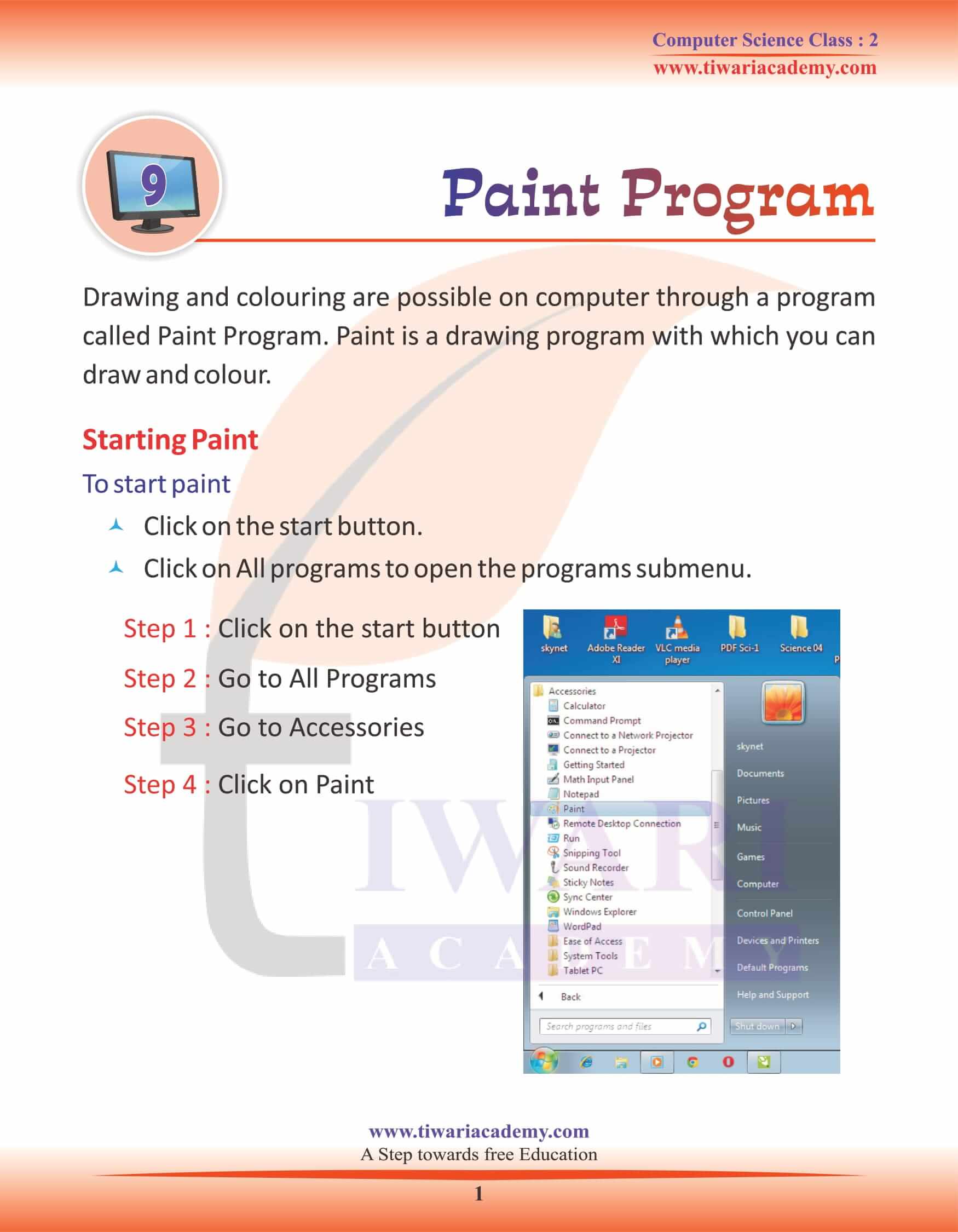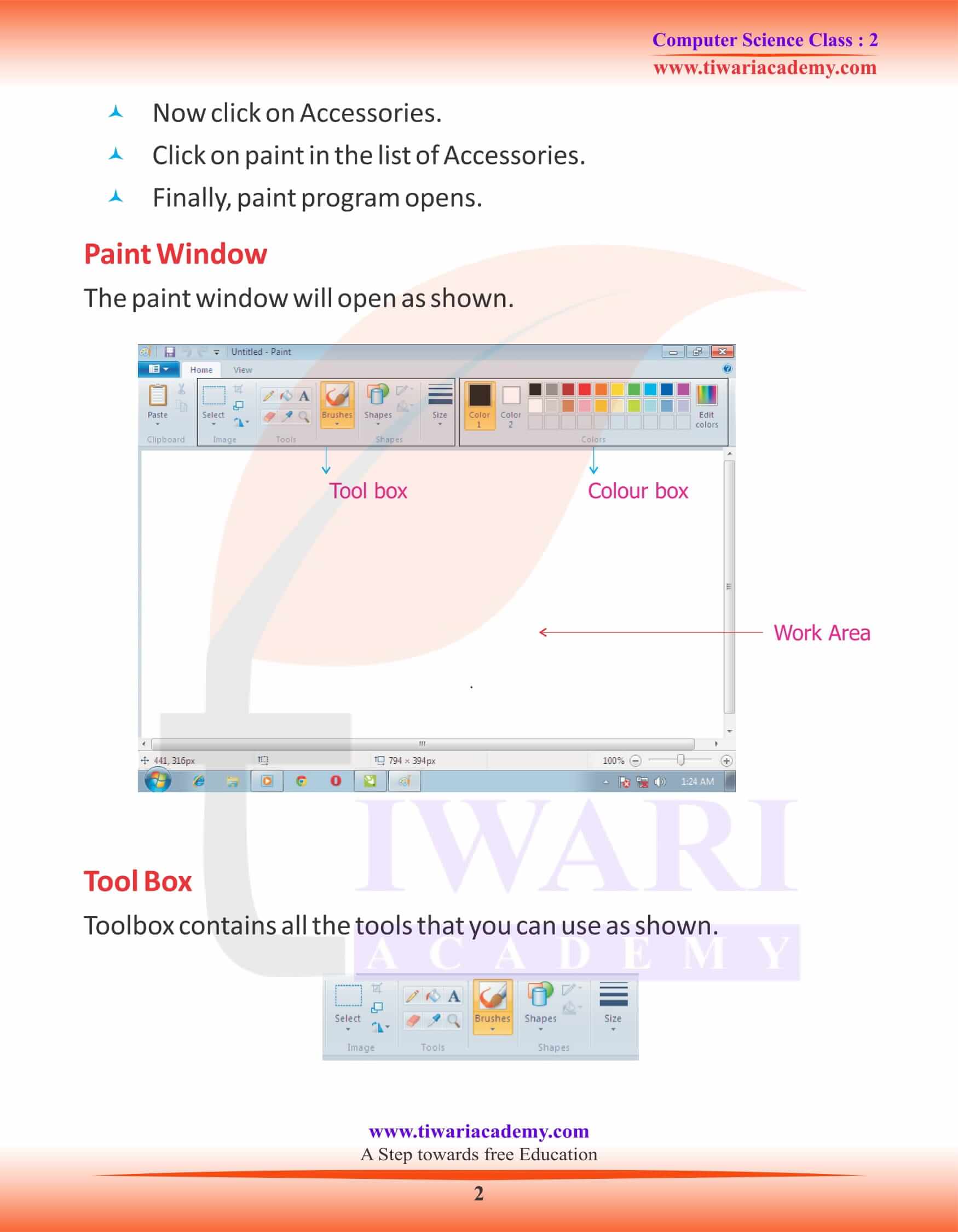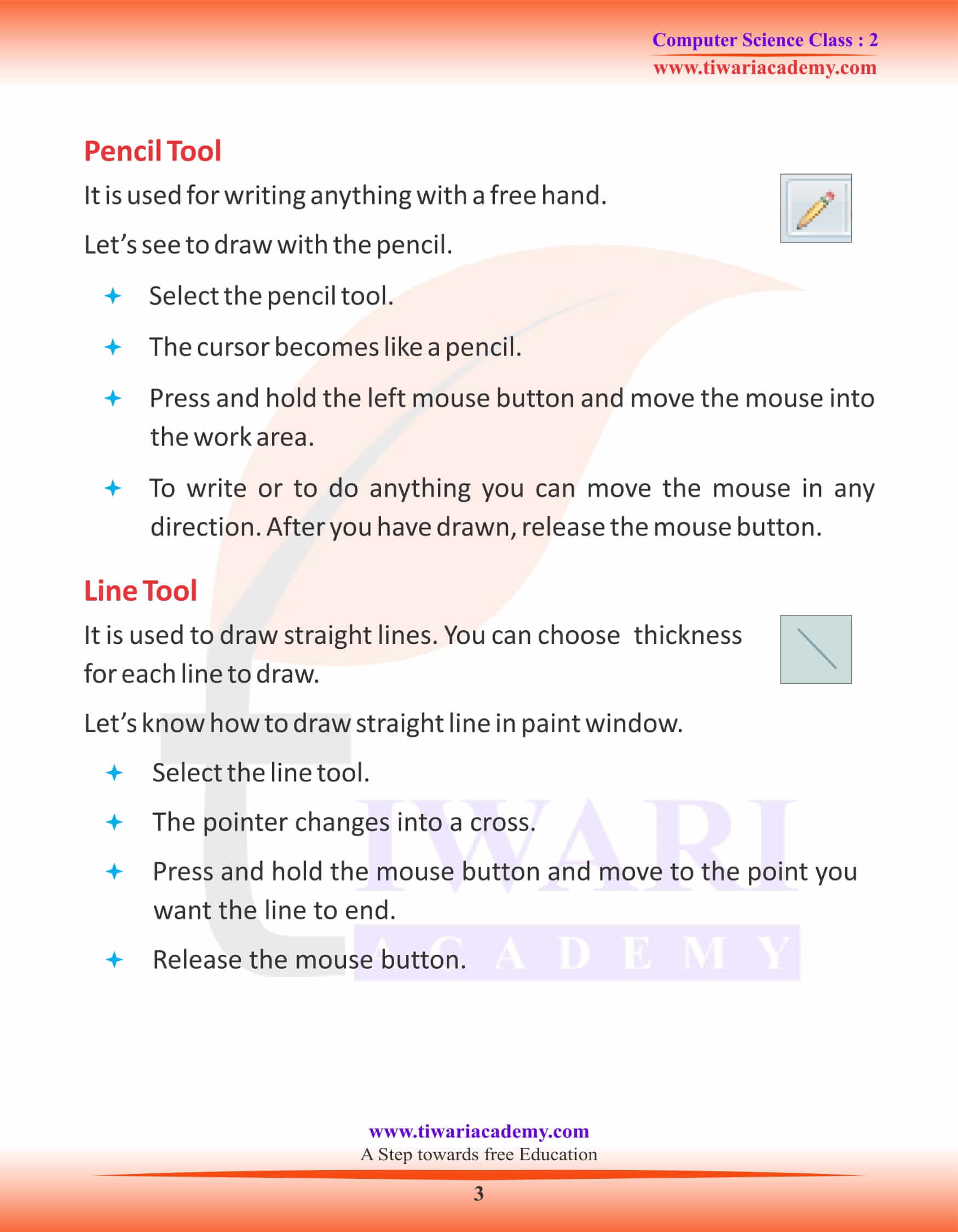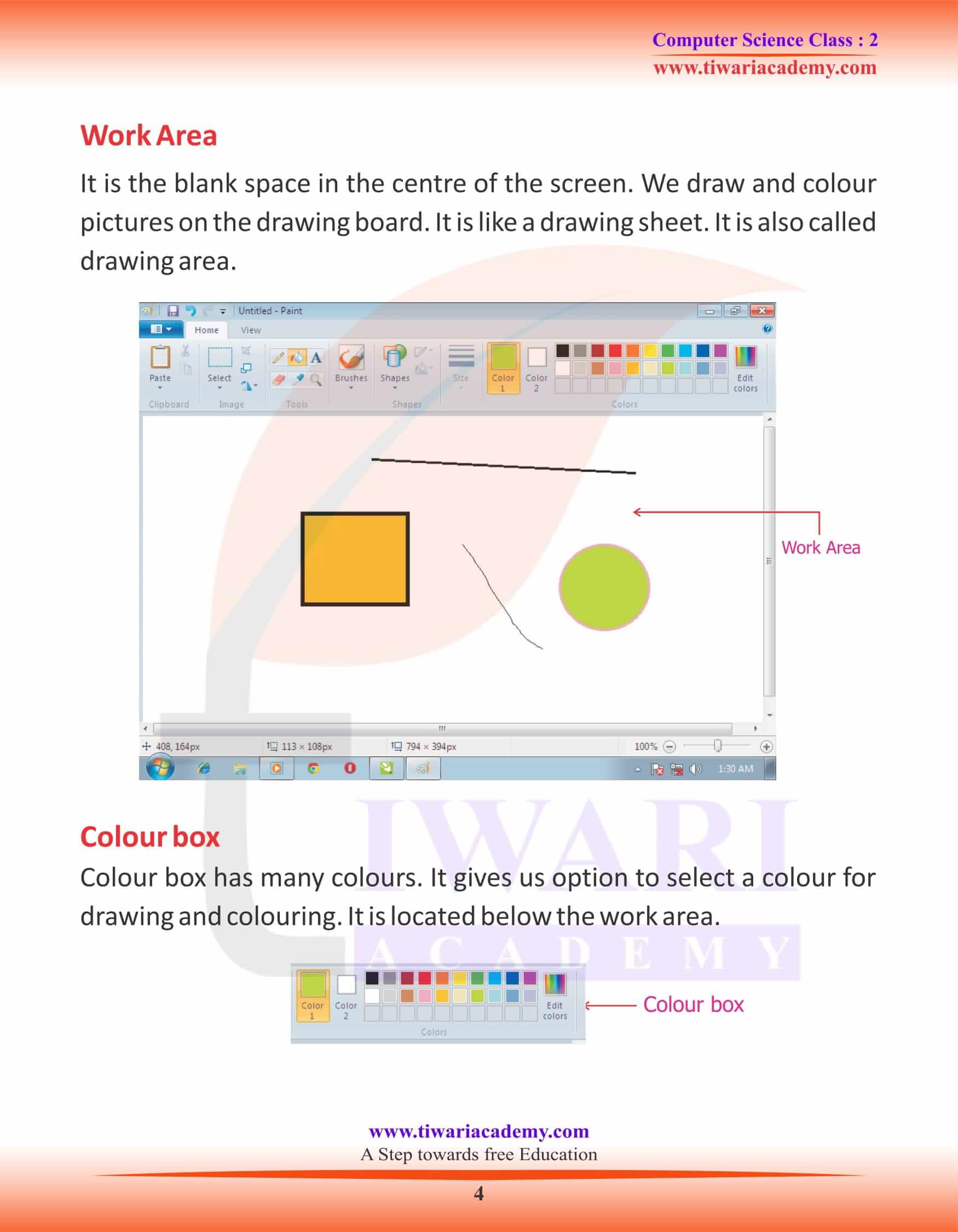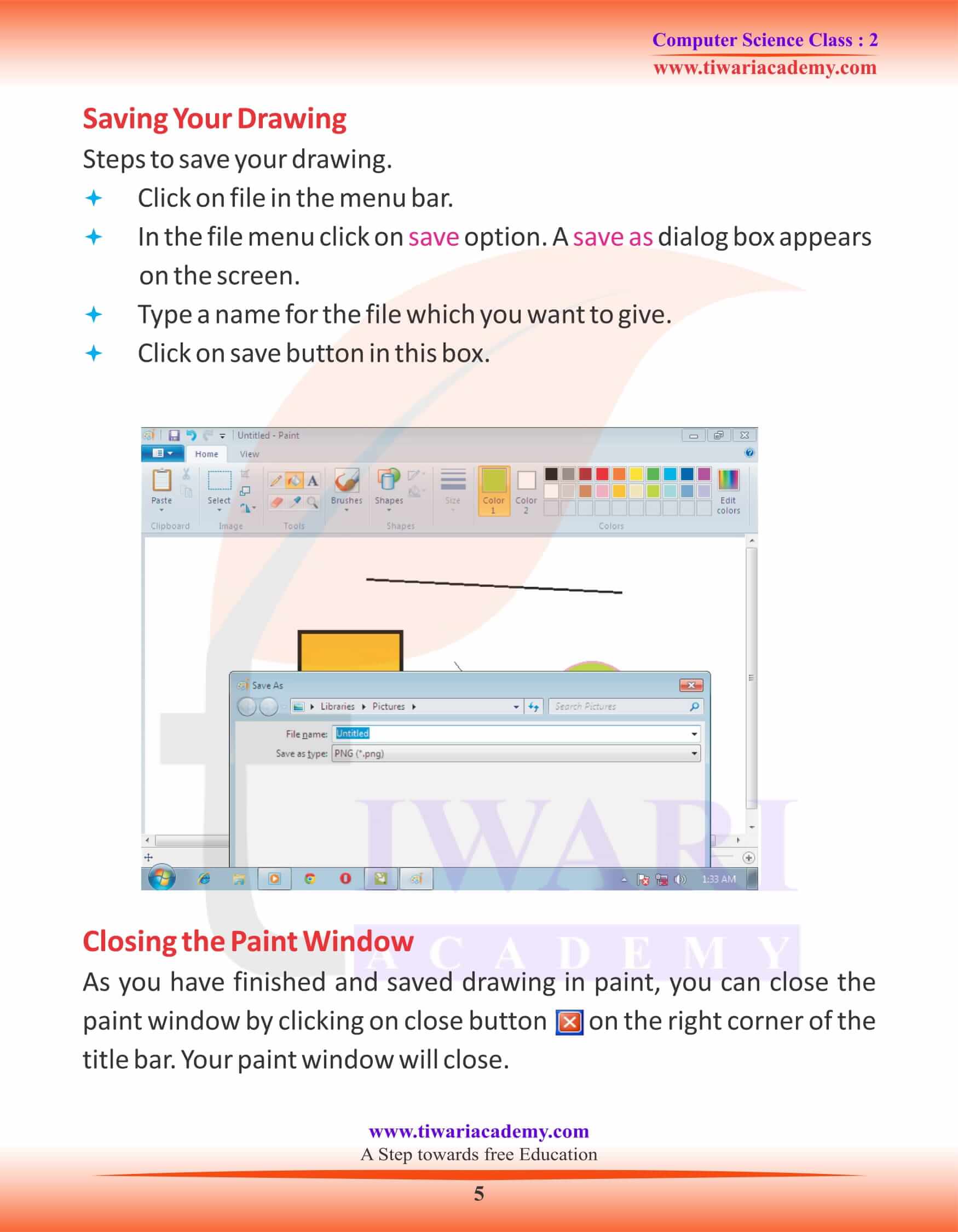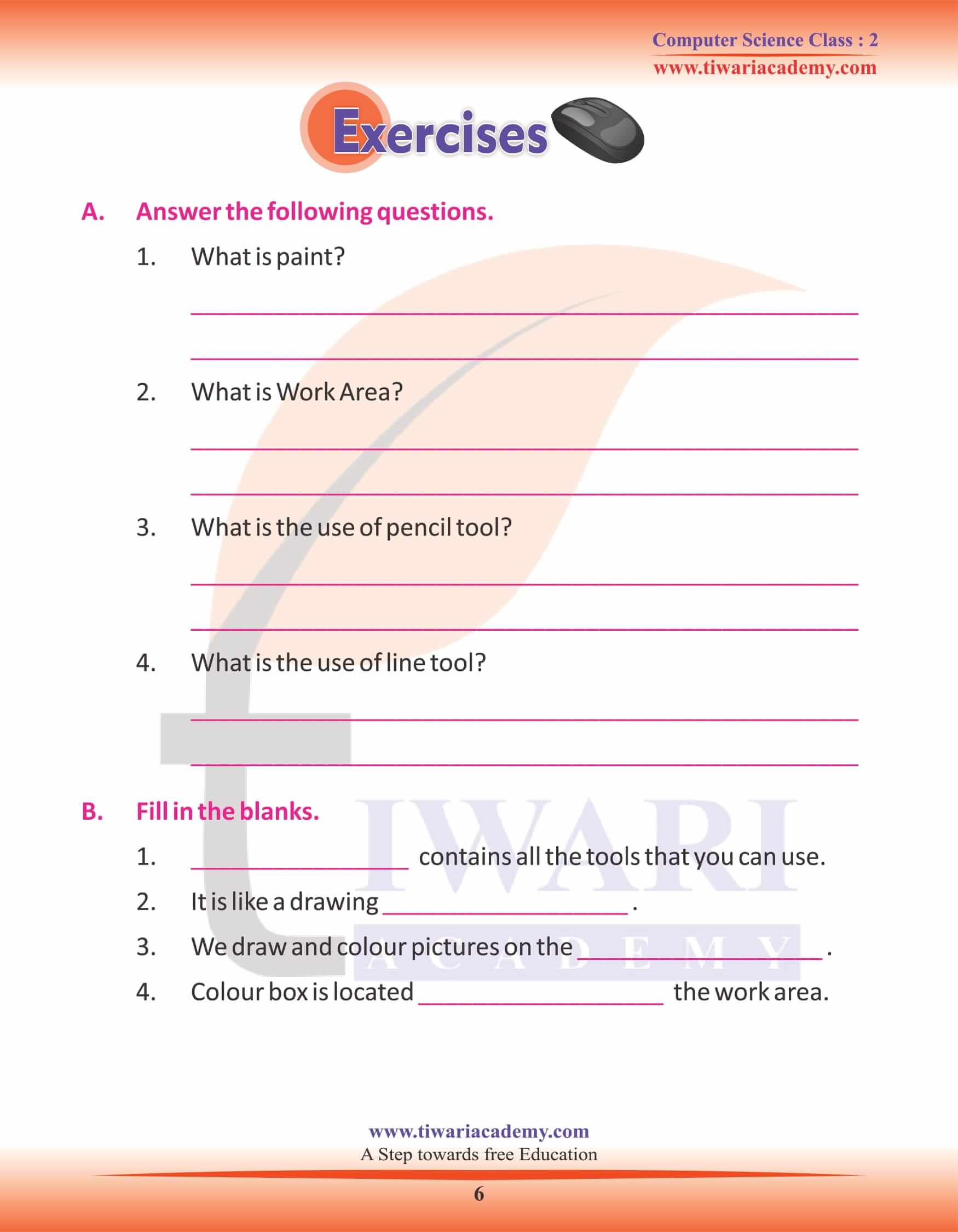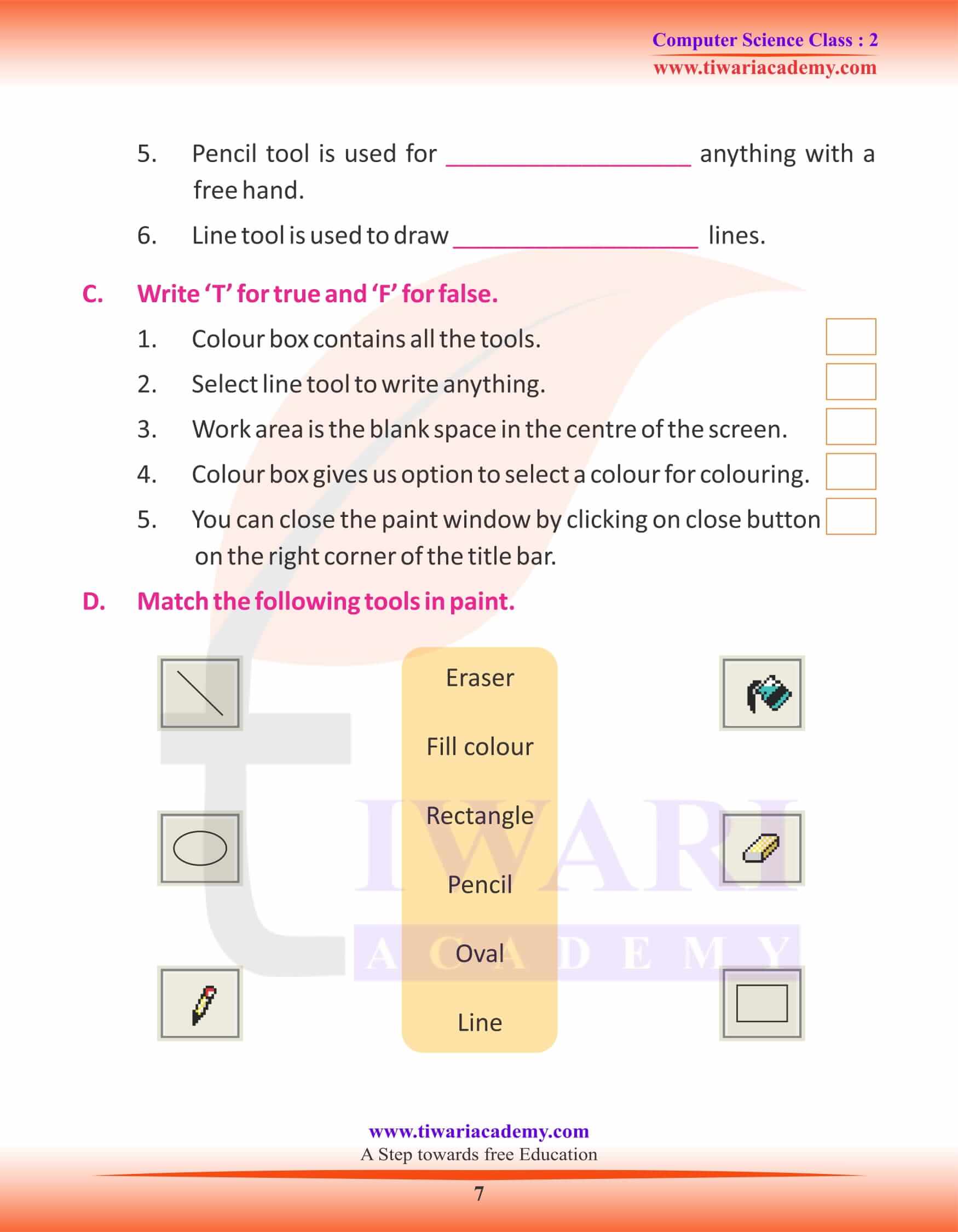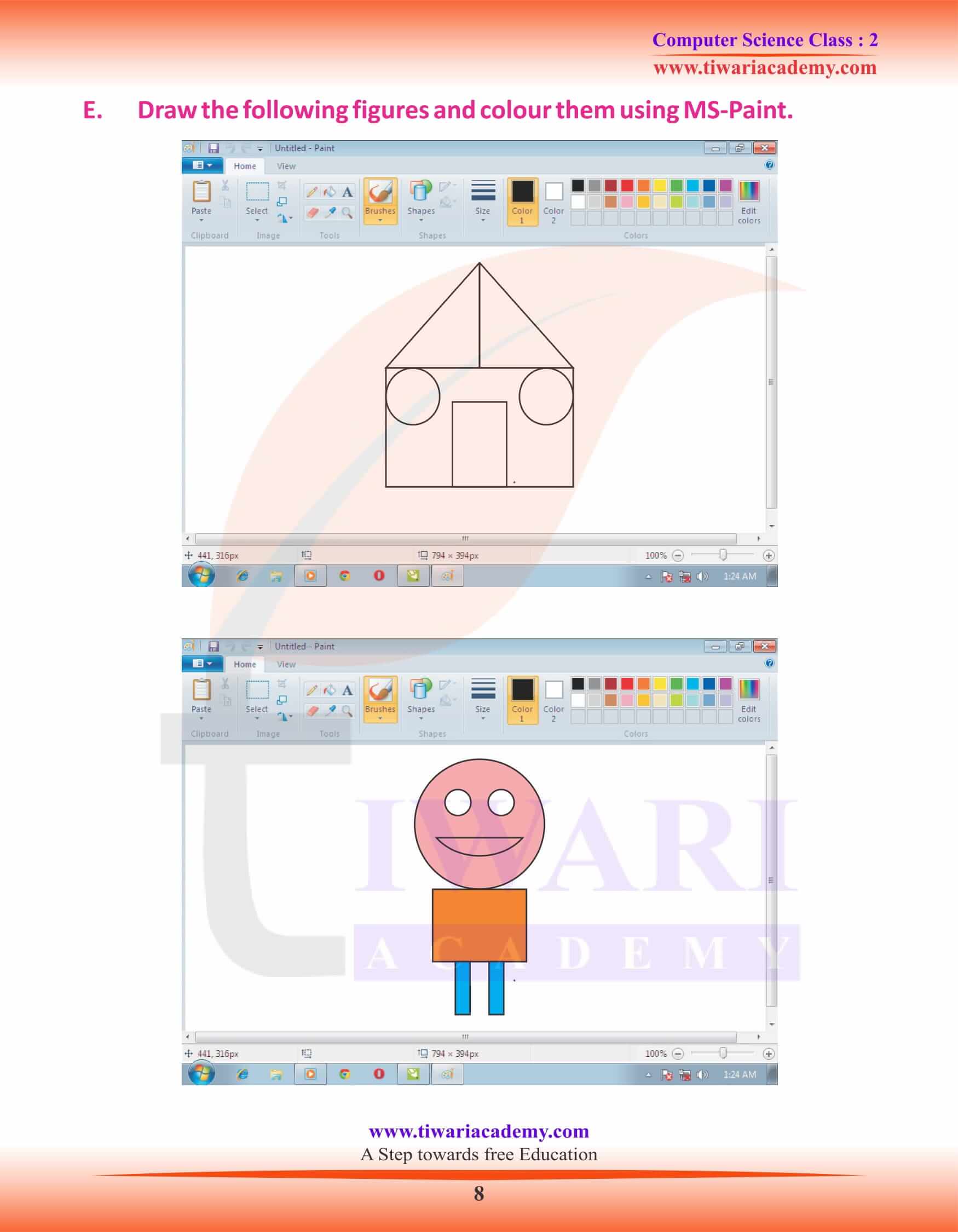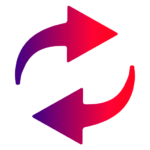NCERT Solutions for Class 2 Computer Chapter 9 Paint Program updated for new academic session 2025-26. In class 2 computer book chapter 9 student will learn how to use Paint program to make creative drawing. It is one of the very interesting program that a student like.
Class 2 Computer Chapter 9 Paint Program Question Answers
Paint Program
Drawing and colouring are possible on computer through a program called Paint Program. Paint is a drawing program with which you can draw and colour.
To start paint
Click on the start button. Click on All programs to open the programs submenu.
- Step 1 : Click on the start button
- Step 2 : Go to All Programs
- Step 3 : Go to Accessories
- Step 4 : Click on Paint
Now click on Accessories.
Click on paint in the list of Accessories.
Finally, paint program opens.
Paint Window
The paint window will open as shown.
Pencil Tool
Tool Box
Toolbox contains all the tools that you can use as shown.
Pencil Tool
It is used for writing anything with a free hand.
Let’s see to draw with the pencil.
Select the pencil tool.
The cursor becomes like a pencil.
Press and hold the left mouse button and move the mouse into the work area.
To write or to do anything you can move the mouse in any direction. After you have drawn, release the mouse button.
Line Tool and Work Area
Line Tool
It is used to draw straight lines. You can choose thickness for each line to draw.
Let’s know how to draw straight line in paint window.
Select the line tool.
The pointer changes into a cross.
Press and hold the mouse button and move to the point you want the line to end.
Release the mouse button.
Work Area
It is the blank space in the centre of the screen. We draw and colour pictures on the drawing board. It is like a drawing sheet. It is also called drawing area.
Fill in the blanks
1. ________ contains all the tools that you can use.
2. It is like a drawing _________ .
3. We draw and colour pictures on the _________ .
4. Colour box is located __________ the work area.
5. Pencil tool is used for __________ anything with a free hand.
6. Line tool is used to draw __________ lines.
Colour box
Colour box has many colours. It gives us option to select a colour for drawing and colouring. It is located below the work area. Saving Your Drawing
Steps to save your drawing.
Click on file in the menu bar.
In the file menu click on save option. A save as dialog box appears on the screen.
Type a name for the file which you want to give.
Click on save button in this box.
Closing the Paint Window
As you have finished and saved drawing in paint, you can close the paint window by clicking on close button on the right corner of the title bar. Your paint window will close.
Write T for true and F for false
1. Colour box contains all the tools.
2. Select line tool to write anything.
3. Work area is the blank space in the centre of the screen.
4. Colour box gives us option to select a colour for colouring.
5. You can close the paint window by clicking on close button on the right corner of the title bar.