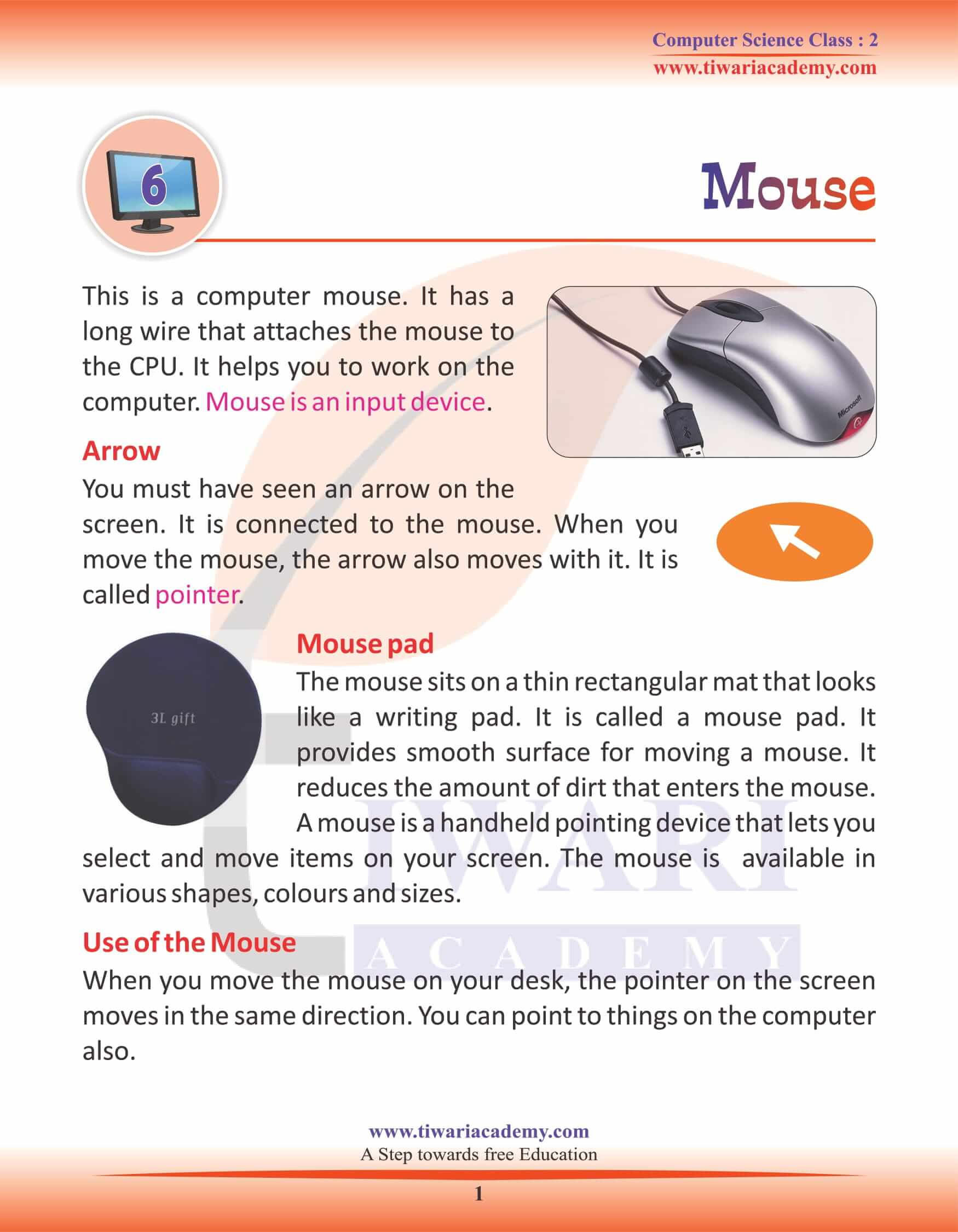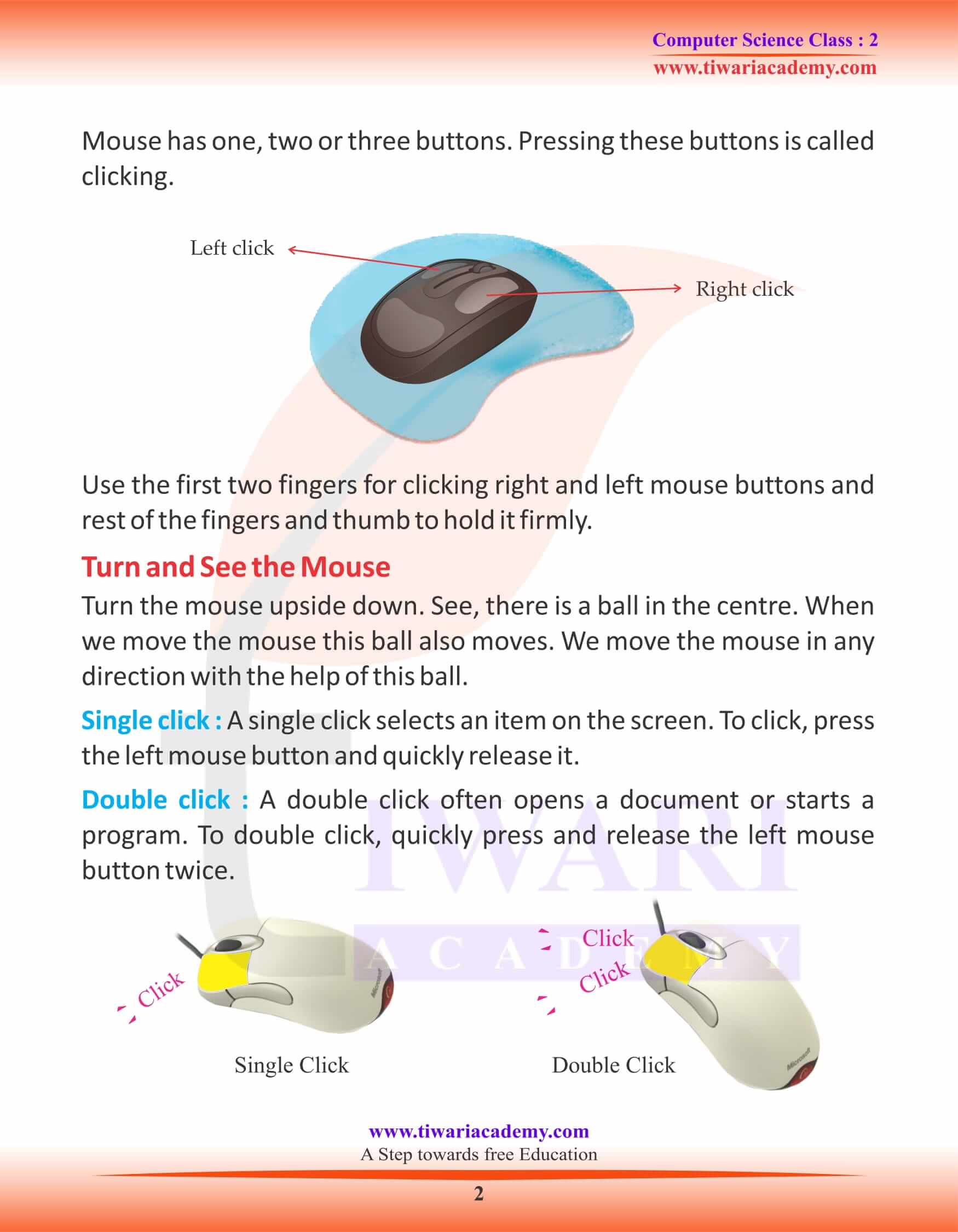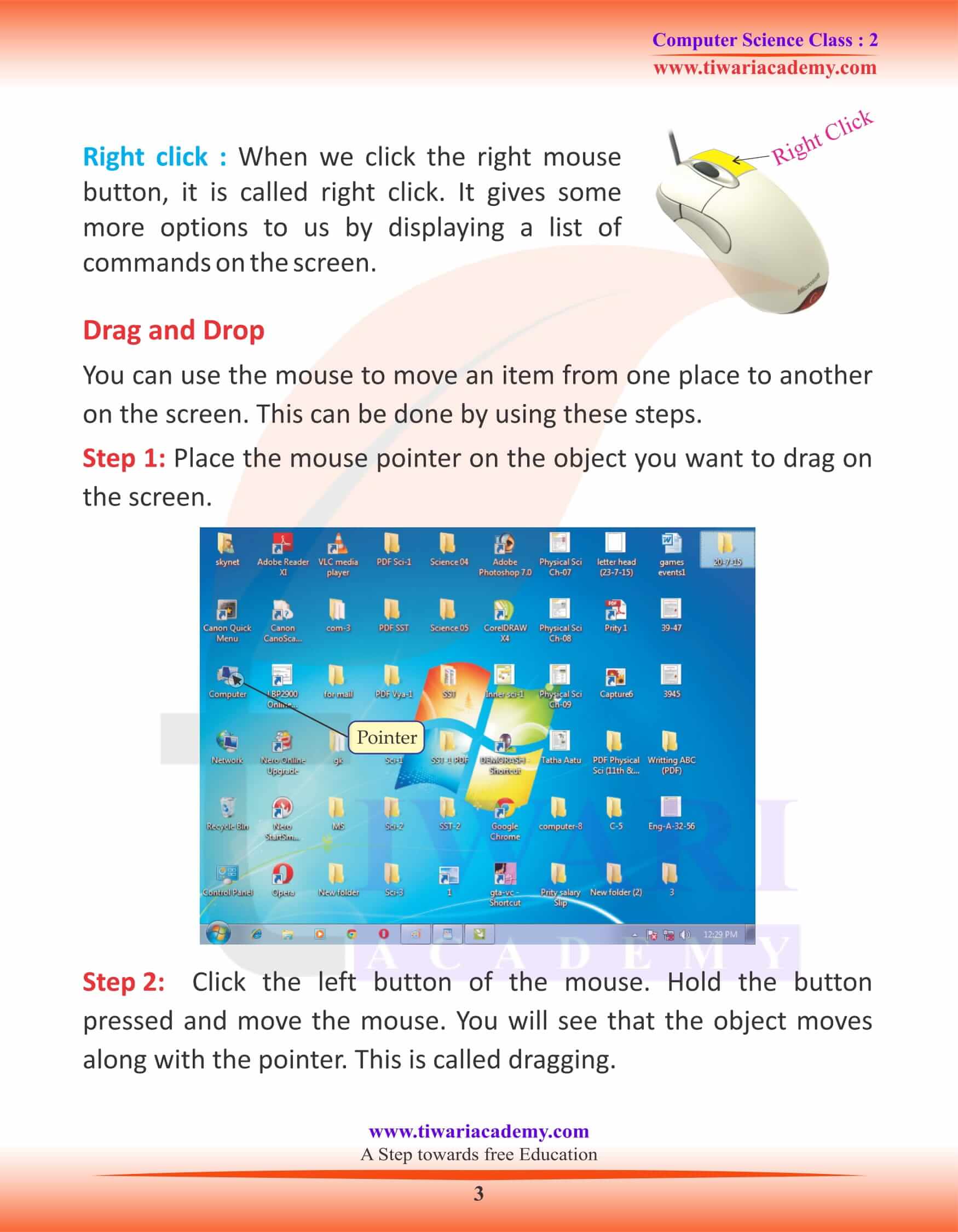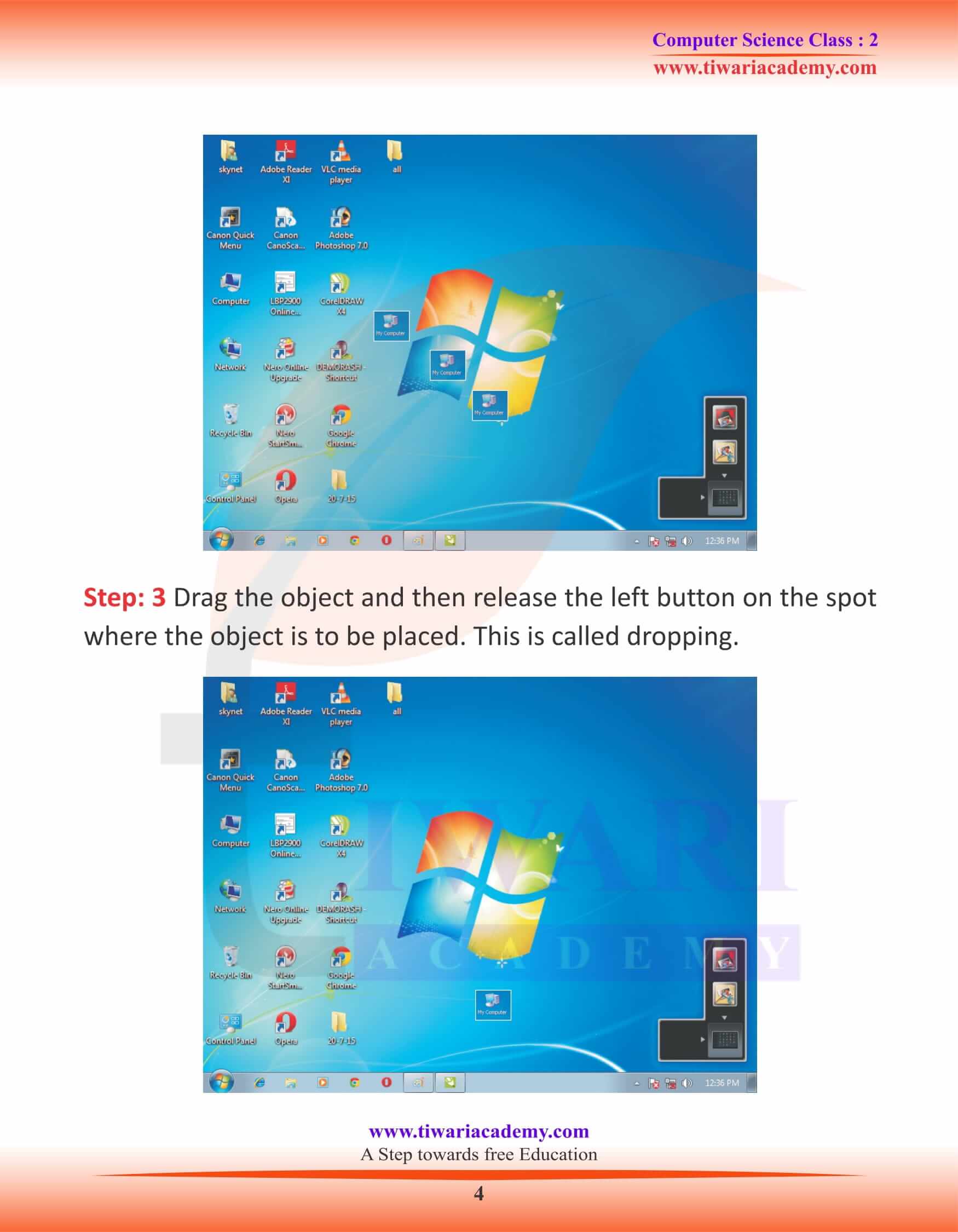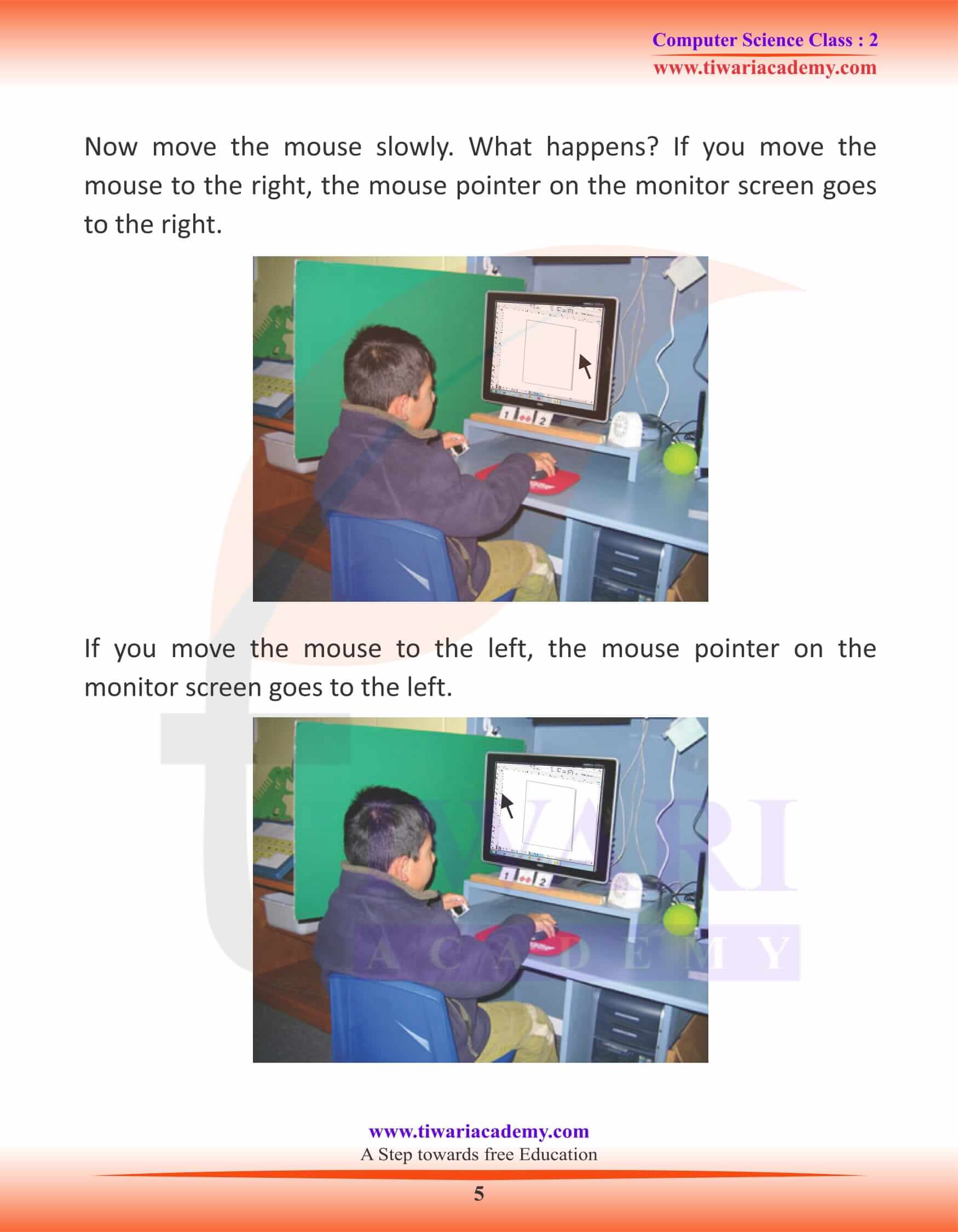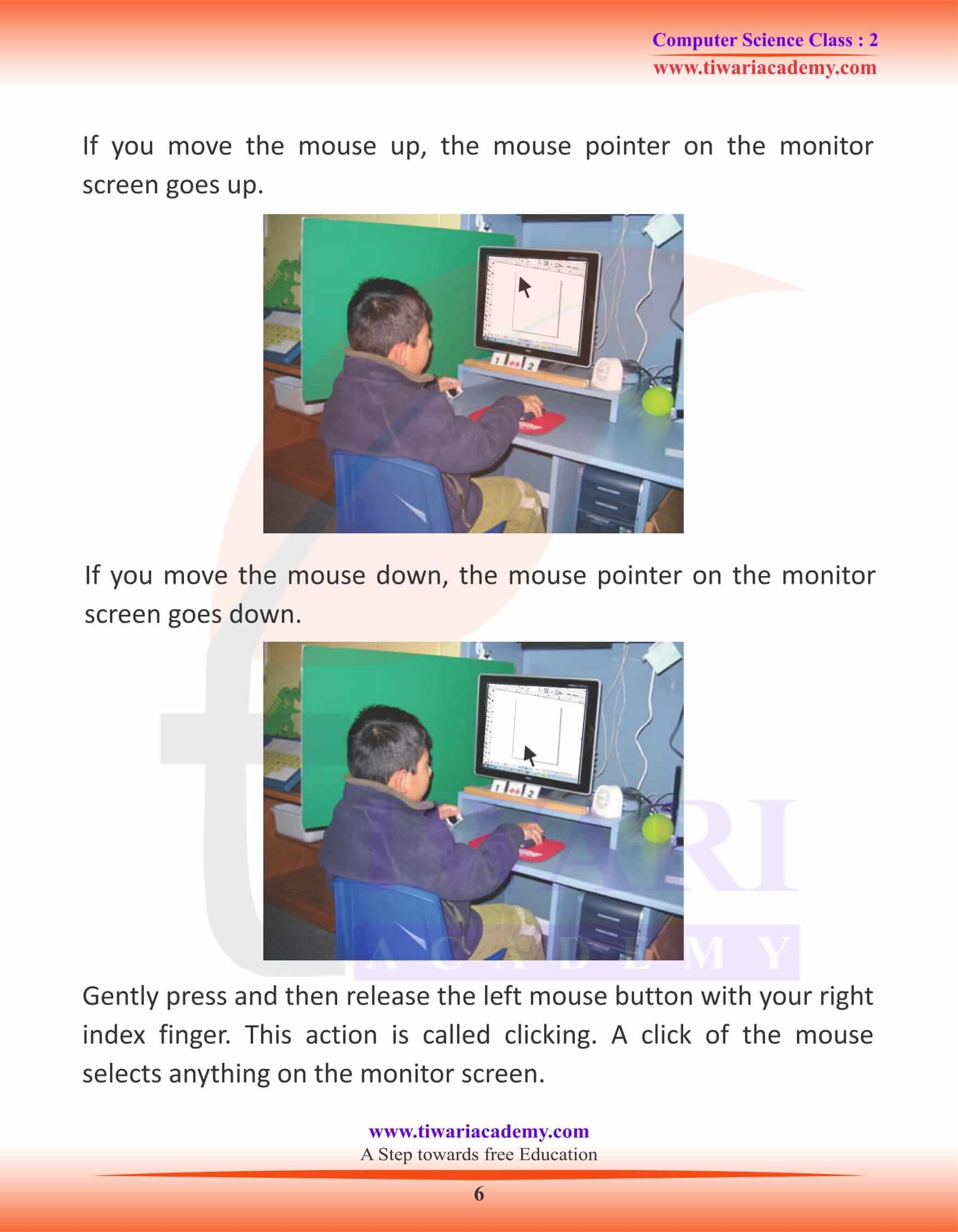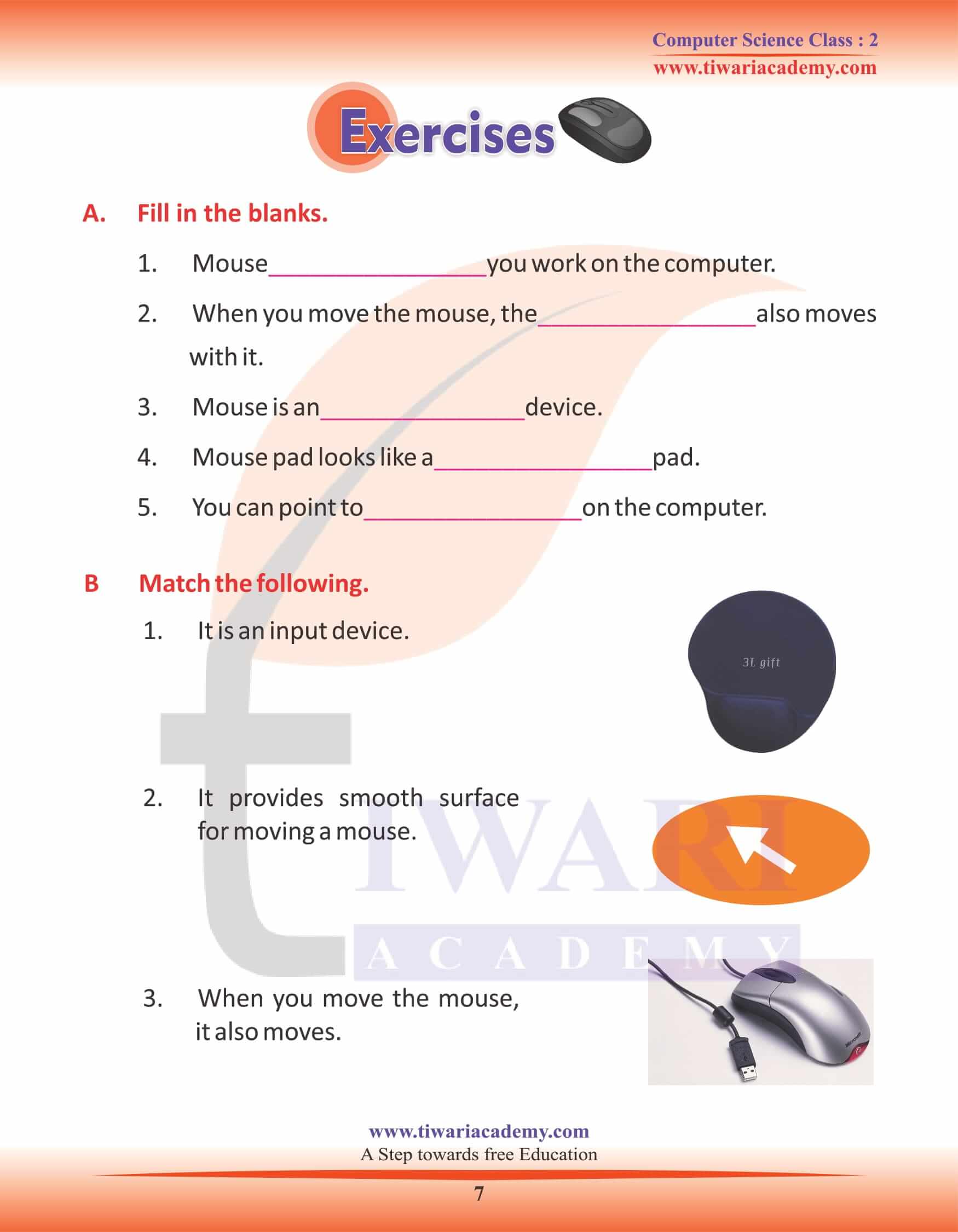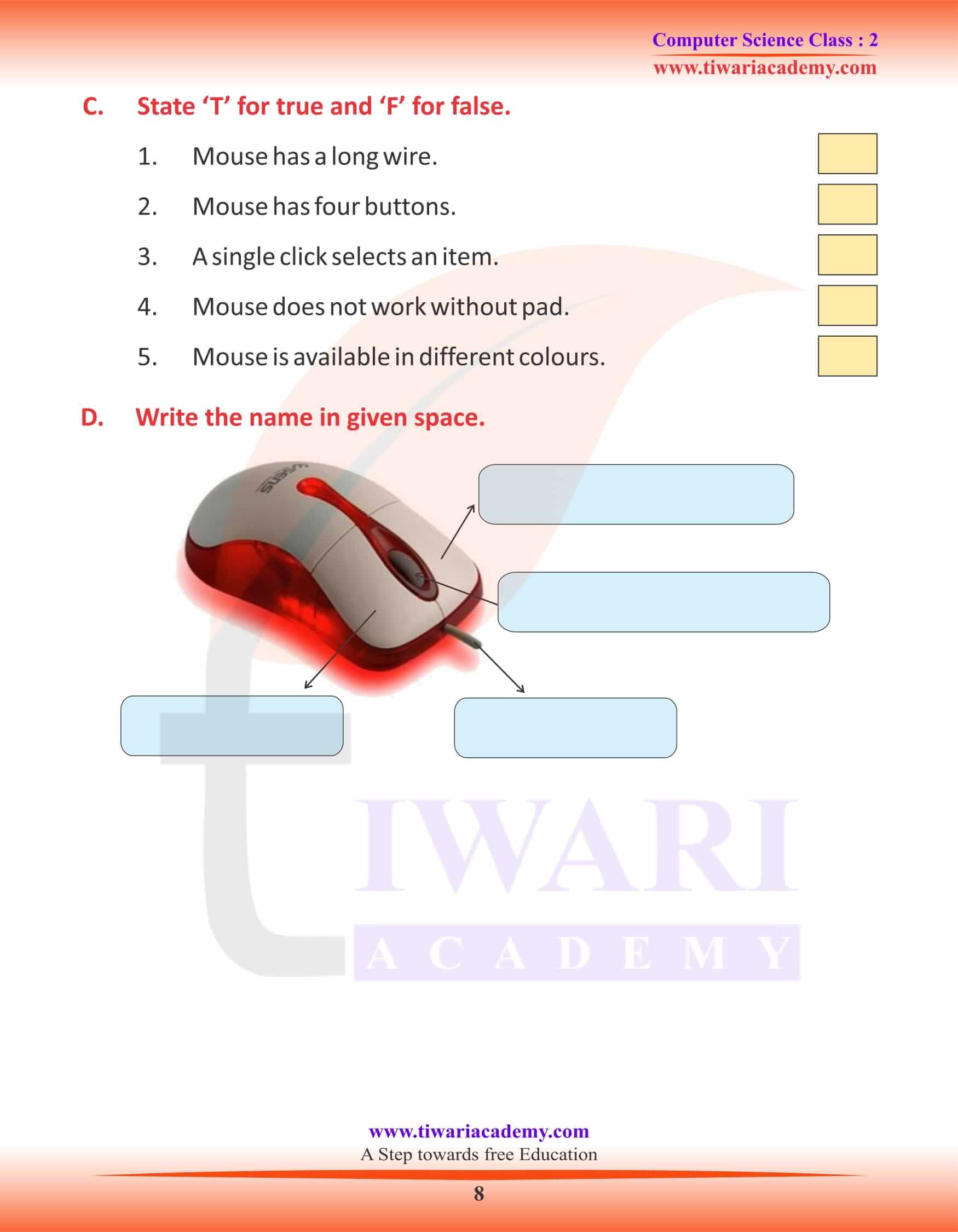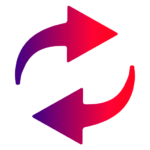NCERT Solutions for Class 2 Computer Chapter 6 Mouse in English Medium designed and prepared for new academic session 2025-26. In class 2 computer science chapter 6, learn how to use mouse during the application of computer. Mouse is an important device to use computers comfortably.
Class 2 Computer Chapter 6 Mouse Question Answers
Mouse
This is a computer mouse. It has a long wire that attaches the mouse to the CPU. It helps you to work on the computer. Mouse is an input device.
Arrow
You must have seen an arrow on the screen. It is connected to the mouse. When you move the mouse, the arrow also moves with it. It is called pointer.
Mouse pad
The mouse sits on a thin rectangular mat that looks like a writing pad. It is called a mouse pad. It provides smooth surface for moving a mouse. It reduces the amount of dirt that enters the mouse. A mouse is a handheld pointing device that lets you select and move items on your screen. The mouse is available in various shapes, colours and sizes.
Use of the Mouse
When you move the mouse on your desk, the pointer on the screen moves in the same direction. You can point to things on the computer also. Mouse has one, two or three buttons. Pressing these buttons is called clicking. Use the first two fingers for clicking right and left mouse buttons and rest of the fingers and thumb to hold it firmly.
Turn and See the Mouse
Turn the mouse upside down. See, there is a ball in the centre. When we move the mouse this ball also moves. We move the mouse in any direction with the help of this ball.
Single click: A single click selects an item on the screen. To click, press the left mouse button and quickly release it.
Double click: A double click often opens a document or starts a program. To double click, quickly press and release the left mouse button twice.
Right click: When we click the right mouse button, it is called right click. It gives some more options to us by displaying a list of commands on the screen.
Drag and Drop
You can use the mouse to move an item from one place to another on the screen. This can be done by using these steps.
Step 1: Place the mouse pointer on the object you want to drag on the screen.
Step 2: Click the left button of the mouse. Hold the button pressed and move the mouse. You will see that the object moves along with the pointer. This is called dragging.
Step: 3 Drag the object and then release the left button on the spot where the object is to be placed. This is called dropping.
Now move the mouse slowly. What happens? If you move the mouse to the right, the mouse pointer on the monitor screen goes to the right. If you move the mouse to the left, the mouse pointer on the monitor screen goes to the left.
If you move the mouse up, the mouse pointer on the monitor screen goes up.
If you move the mouse down, the mouse pointer on the monitor screen goes down.
Gently press and then release the left mouse button with your right index finger. This action is called clicking. A click of the mouse selects anything on the monitor screen.